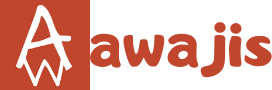In this guide, I will gladly show you how you can fix this particular Facebook page manager app bug: “Application does not have permission for this action (10)”.
I have been receiving a series of questions from Facebook page manager app users stating that whenever they want to login to their Facebook page manager app, an error code with the inscription “Application does not have permission for this action (10)” will show up.

The above-received question is the main reason why I undertook some research on how to fix this bug, and luckily for me, I was able to come up with a positive result, which I am about to share with you guys here.
However, I know that some of my readers here are newbies to the Facebook manager app, while others don’t know anything about the Facebook page manager app or how it works.
So in that case, I will first like to tell you all that: A Facebook page manager is a well-designed application developed by Facebook that allows page owners to manage all their pages with ease and transparency.
The importance of this app is that, if you have the Facebook page manager app installed on your phone, you will use it to manage many pages that are owned and operated by you, with some fantastic features like:
- Setting your page to standard
- Using it to post Text, audio, and Videos to your Facebook pages
- Creating events on your Facebook pages
- Posts promotions (Running ads)
- Check your page insights.
- Accessing your page inbox and comments
- Using it to invite friends to like your pages
- Adding stories to your Facebook pages
If you haven’t gotten the app yet, kind download it using the links below for both Android and iOS users.
play store DOWNLOAD FOR ANDROID APPLE STORE DOWNLOAD FOR iPhones
What causes the application to not have permission for this action (10)?
Below are the possible reasons why you see the error code when trying to login to your Facebook page app.
- 2FA: If you turn on two-factor authentication (2FA), it might be likely cause of this Error
- Change of password: When your password is changed either by you or someone else, but Facebook prevents that and helps you create a new password,
However, you would be prompted to sign in again to all your Facebook apps, such as Messenger, Pages Manager, Facebook Ads Manager, and also Facebook Pages Manager.
Other apps are likely to automatically sign in except the Facebook pages manager, which will pop up the “Application does not have permission for this action (10)” error.
How To Fix Facebook Pages Manager App “Application does not have permission for this action (10)” error
Resolving this error is as simple as ABC. So, follow the steps below to get this done:
- Try signing in to your Facebook page manager app automatically.
- Instead of tapping on “Continue as…” in the blue button, ignore it and tap on “Not Me.”
NOTE: This action would require you to sign in with your email and password. - Input your Facebook email and password, and click on login.
FAQ
How do I grant permission to an app on Facebook?
- Click on the upper right of Facebook.
- Scroll to the bottom and click Settings.
- Click on Apps and Websites under Permissions.
- Select Edit under Apps, Websites, and Games.
Why is Meta Business Suite not working?
You can no longer access your Facebook Business Manager account. You’ve been locked out of the Facebook Business Suite. There are a few other small glitches not linked to Meta Business Suite.
What is Facebook App Manager used for?
The Facebook App Manager is a platform that operates in the background to confirm if there are major updates for Facebook apps. It lets users immediately download the newest Facebook app.
How do I view Facebook page restrictions?
Select your page’s profile photo in the upper left corner of Facebook.
Select Settings & Privacy, and finally, select Settings.
In the top-left menu, select Privacy, and next, select Public Posts.
Click Edit next to Country Restrictions in the Restrictions section.
What causes Facebook page restrictions?
In some cases, they limit or remove Pages that violate our Community Standards. For instance, Pages that publish spam may be deleted or deactivated
Following the above-listed guide will help you to get that Error fixed successfully. Nonetheless, If you experience any difficulty trying to get that done, kindly use the comment section below.