How to Unfriend Someone on Facebook: Unfriending someone on Facebook is an easy process that can be done as fast as possible.
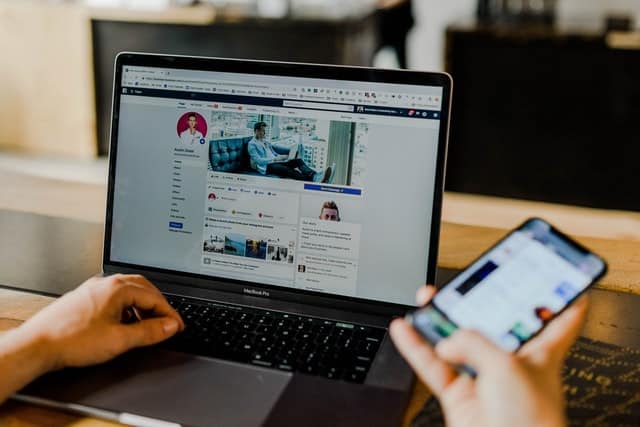
It happens to everyone: After a while, you start to feel like a few people are cluttering up Facebook for you and want to unfriend some.
Maybe you just feel like you have too many friends, or maybe you and a friend have legitimately drifted apart. Maybe you had a big falling out and just need a break. Don’t worry; you can unfriend just like you friend people.
Why Unfriend Someone on Facebook?
Before proceeding, consider why you want to unfriend someone. Here are some common reasons:
- Privacy concerns – You no longer want them to see your posts.
- Toxic interactions – They engage in arguments, harassment, or negativity.
- Lost connection – You no longer communicate or share common interests.
- Spam and scams – They constantly post spam or suspicious links.
- Personal boundaries – You prefer to keep your social circle small and relevant.
How to Unfriend Someone on Facebook
On Mobile (iPhone & Android)
- Open the Facebook app on your mobile device.
- Go to the person’s profile by searching their name or selecting them from your friends list.
- Tap on the ‘Friends’ button below their profile picture.
- Select ‘Unfriend’ from the dropdown menu.
- Confirm by tapping ‘Unfriend’ in the pop-up window.
On Desktop (Web Browser)
- Log in to Facebook at www.facebook.com.
- Navigate to the profile of the person you want to unfriend.
- Click on the ‘Friends’ button located on their profile.
- Select ‘Unfriend’ from the dropdown menu.
- Click ‘Confirm’ when prompted.
What Happens When You Unfriend Someone?
- They won’t be notified that you removed them.
- They can still see your public posts (unless you block them or adjust privacy settings).
- They can still send you friend requests in the future unless you block them.
- Any past messages in Facebook Messenger will remain, but they won’t be able to send new messages unless your settings allow it.
Alternative Options: Instead of Unfriending
If you don’t want to completely unfriend someone, consider these alternatives:
- Unfollow: If you want to stop seeing their posts without removing them as a friend.
- Restrict: Add them to the “Restricted” list so they only see your public posts.
- Snooze: Temporarily mute their posts for 30 days.
- Block: Completely remove them from your Facebook experience, preventing all interactions.
How to Unfriend Someone on Facebook
To unfriend someone, do the following:
- Log in to Facebook.
-
Go to the person’s timeline.
-
Click the Friends button.
A menu appears that is for assigning people to friend lists. The last item on this list is unfriend.
-
Click the Unfriend link.
A window will pop up asking if you’re sure you want to remove this friend.
-
Click the Remove from Friends button.
Take a moment of silence. Okay, that was long enough.
People aren’t notified when you unfriend them, but people who care about you (that is, family, close friends) have a tendency to notice on their own that, hey, you’re not on their list of friends anymore. This can sometimes lead to awkwardness, so it might be worth using your privacy settings to further limit these people’s knowledge of your life before you unfriend them.
Delete Multiple Facebook Friends
Go to your list of friends. Place your mouse close to the username of the friend you wish to unfriend and click the “Friend” tab. A drop-down menu displays, with the option to “unfriend” at the bottom.
To remove a friend from your list, select the “Unfriend” button. A confirmation box will appear on Facebook. Select “Remove from Friends” from the drop-down menu.
The real trick is about to begin. A pop-up will appear on Facebook informing you that a certain friend has been removed from your list. If you tap the OK tab in the box, the page will reload, slowing down the rest of the “unfriending” procedure. So do not tap OK and immediately move on to the next unfriend button! Isn’t it easy?!
Lots of people go through periodic friend-cleaning. For example, after changing jobs or moving, you may notice that you want to keep in touch with some people from that chapter in your life; others, you just don’t. Unfriend away.
Conclusion
Deleting your friends on Facebook will help get rid of trolls, abusive fellows, and people you do not engage with. It is a great way to declutter your friend list. In this article, we explore all the steps involved in unfriending someone on Facebook.
Unfriending someone on Facebook is a simple process that can help improve your online experience and protect your privacy. Whether you’re cutting ties with an acquaintance or removing someone for personal reasons, the steps above will guide you through the process smoothly. If you change your mind, you can always send a new friend request in the future.
Do you have any experiences or tips regarding unfriending people on Facebook? Share them in the comments below!
Related:
How to See Who Unfriended You on Facebook
How to Unblock Someone on Facebook and Messenger [FAQs] – How do I view my blocked list?