How do I see my blocked list on Facebook? Do you want to find out where your blocked friends are on Facebook?
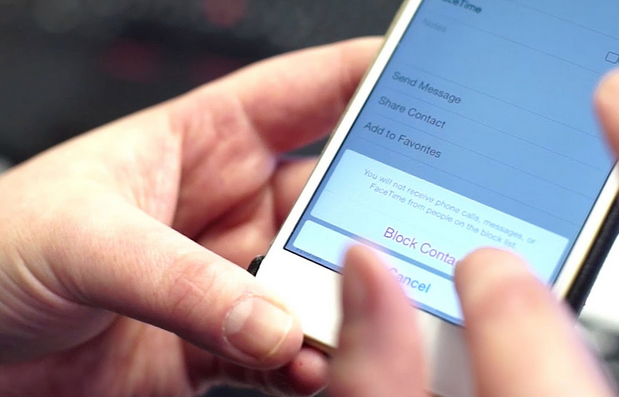
We will see how to check your Facebook blocked users list so you can decide whether to unblock them or not.
Facebook allows you to block and unblock people. You can block anyone bothering you on your Facebook.
So, how do you access those friends or Facebook users that you’ve blocked? We shall see how to locate users you have blocked on Facebook.
Joke: Your future spouse might be on your Facebook blocked list. Sometimes, go to your Facebook Blocked List just to see how your prisoners are doing.
How to Locate Your Blocked List on Facebook
Below are the steps to be taken to view all your blocked lists.
To view your Facebook block list:
- Open the Facebook app or log in to your Facebook account.
- Click on the menu icon on the top right of any Facebook page.
- Select Settings & privacy, then click Settings.
- On the left side, click Privacy, then click Blocking.
- In the Block users section, click Edit, then See your blocked list to see a list of profiles you’ve blocked on Facebook.
When someone has genuinely offended you, there is usually no getting around it, and you don’t want them to show up at any point on your timeline. It’s best to block them in that situation.
They won’t merely be unable to post on your timeline after you block them. They won’t be able to view anything you share on your timeline, tag you, invite you, send a friend request, or initiate a chat with you. Also, you will unfriend them if you are already friends with them.
Note:
- Once you unblock someone’s profile, you will not instantly be friends again. You need to resend a friend request to a blocked profile when you unblock them.
- When you block someone’s profile, they won’t receive a notification.
What to do when you view your blocked list on Facebook
After accessing your blocked list on Facebook, you can take any of the following steps/decisions:
- Unblock a profile: To unblock a profile, click the Unblock tab next to the name of the profile you’d like to unblock.
- Block a profile: From your blocked list interface, you can block others and add them to your blocked list on Facebook. Just click on the Add to Blocked List tab and enter the name of the profile you’d like to block, then click Block and select Block [name] to confirm.
Conclusion
When you block someone on Facebook, you stop them from viewing your posts and interacting with you. Users whom you have blocked won’t be able to follow you, chat with you, or tag you to their posts. They won’t find you on their friend list.
Please note that when you unblock users, you must send them a friend request to add them back as your friends on Facebook. You can also use your privacy settings on Facebook for better control over who can access each of your posts.
Recommended:
Check out the following related articles…
How to Unblock Someone on Facebook and Messenger [FAQs] – How do I view my blocked list?
How To Block and Unblock People on Facebook