How to recover your Facebook account password Guide: Learn how to recover your Facebook password when you can no longer log in. This process is easy.
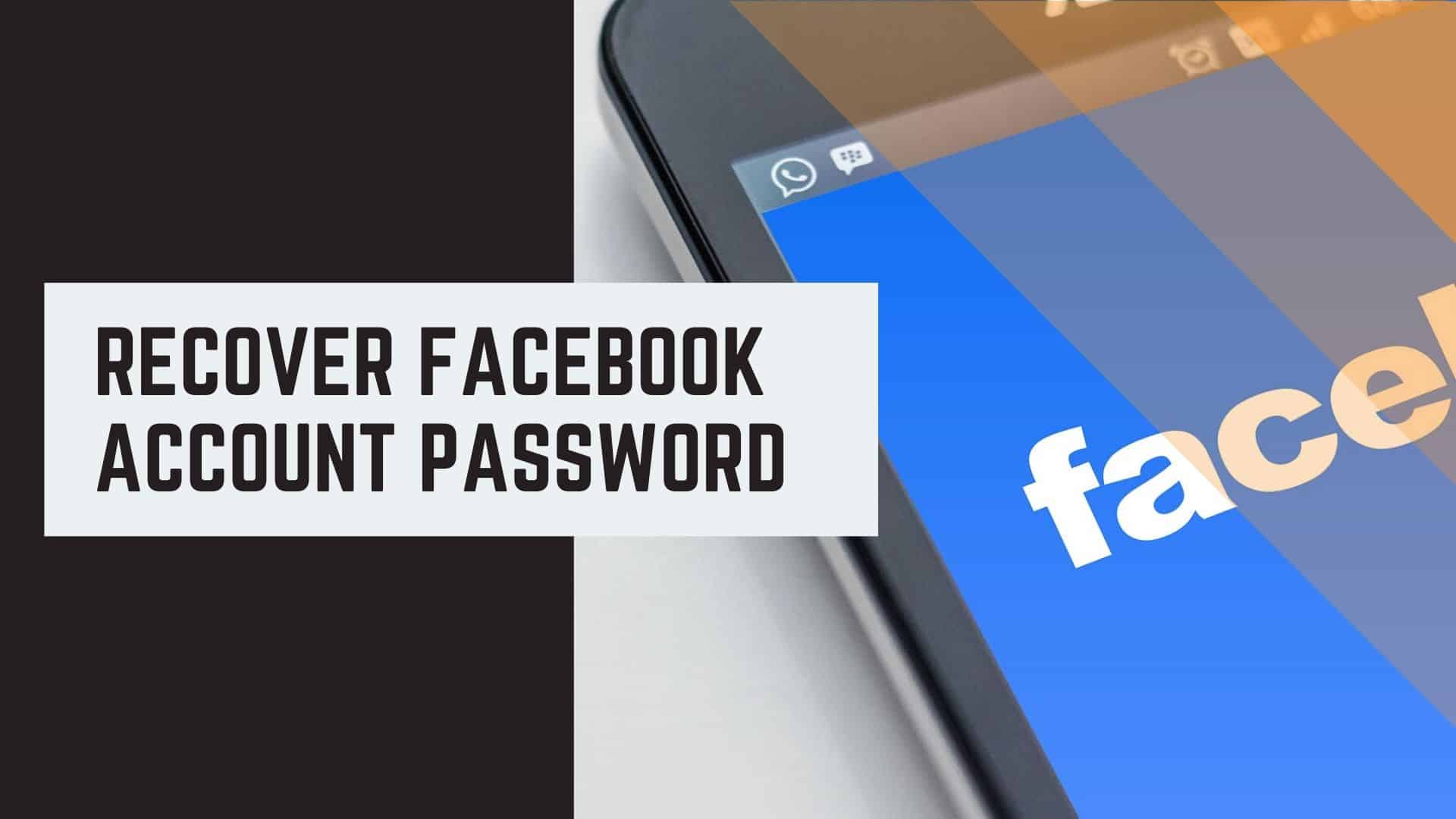
The problem with using unique passwords for different accounts is that we might eventually forget some. Did you just forget your Facebook account password? Don’t worry—this post will show you an easy way to recover it fast.
How to recover your Facebook account password
Method #1: Reset Facebook Password by Using Default Email
Every Facebook account is created using an existing email or phone number. If you provide Facebook with the email account ID, Facebook can help you reset the password. Simply follow these steps, and you should be able to reset your Facebook password easily.
In the first part, we will show you how to reset your Gmail password by using your Recovery email. It will only work if you have set up a recovery email before locking out. If you have set up a recovery email then simply use these steps to reset your Gmail Password.
Step 1. Open facebook.com from your computer or laptop using your default internet browser.
Step 2. Click on “Forgot Password,” located under the login field.
Step 3. If you have failed to log in multiple times then you should see the following screen and from there you can click on “Forgot Password” as well.
Step 4. On the following page, you should be able to see your password retrieval options. Choose the first option in order to use the default password that you are using for your current email ID.
For example, If you have used Yahoo Mail to register your Facebook account, then you can enter that email ID and choose the same password as your Yahoo account.
Step 5. A pop message will appear that will ask you to continue and will ask permission to access your Yahoo Mail account. Simply continue with the process and finish the procedure.
Please note: You must be logged in with your current Yahoo account in order to finish this step. Now, you can use the same password as your Yahoo account to log in to your Facebook account.
Method #2: Change Facebook Password Using Recovery Email
If you want to reset and set up a new password for your Facebook account, follow the following steps. You should be able to do so. The procedure is the same as above but with just a few different tweaks.
Step 1. Follow steps 1-3 from the above method, and on the password retrieval options, choose “Email me a link to reset my password” and click on continue.
Step 2. Facebook will email you a special 6-digit code in your recovery that you will be asked to enter on the following page.
Step 3. Enter the code and click on “Change Password“.
Step 4. Now enter a new password and confirm the changes.
That’s all. You may now log in to your Facebook using the new password. This method is highly recommended if your Facebook account is hacked so that you can have a new password for it.
Method #3: Reset Facebook Account Password Using Phone Number
If you have linked a phone number with your Facebook account, then choose the third option from the “forgot password” page, which says, “Get a code from my smartphone,” and continue with the process.
In this case, you will receive a security code on your phone number instead of your email. After that, repeat the same steps as the above-mentioned method, and you will have a new password for your Facebook account.
Steps to Recover Your Facebook Account Password
Step 1: Access the Facebook Login Page
- Open your web browser and go to Facebook.com.
- Click on Forgotten password? located below the password entry field.
Step 2: Identify Your Account
- Enter your email address, phone number, username, or full name associated with your Facebook account.
- Click Search to locate your account.
- If multiple accounts appear, select the correct one and proceed.
Step 3: Choose a Recovery Method
- Facebook will display recovery options based on the contact information linked to your account.
- Choose an option:
- Email: Facebook will send a password reset link to your registered email address.
- SMS: A password reset code will be sent to your registered phone number.
- Click Continue and check your email or SMS for the reset link or code.
Step 4: Reset Your Password
- Open the email or SMS and follow the instructions.
- If using a code, enter it on the Facebook recovery page and click Continue.
- Create a new, strong password.
- Click Continue to save the changes.
Step 5: Secure Your Account (Optional but Recommended)
After resetting your password, take extra steps to secure your account:
- Enable Two-Factor Authentication:
- Go to Settings & Privacy > Security & Login > Two-Factor Authentication.
- Choose to receive security codes via SMS or an authentication app.
- Update Your Recovery Information:
- Ensure your email and phone number are up-to-date.
- Review Login Activity:
- Check for any suspicious logins under Settings & Privacy > Security & Login.
- Log Out from Other Devices:
- If you suspect unauthorized access, log out of all devices remotely through security settings.
What If You Can’t Access Your Email or Phone Number?
If you no longer have access to your registered email or phone number, follow these steps:
- Click on No longer have access to these? during the recovery process.
- Follow the on-screen instructions to verify your identity.
- Facebook may ask you security questions or request proof of identity (e.g., a government-issued ID).
Contacting Facebook Support
If you still can’t recover your account, visit the Facebook Help Center for further assistance. You can report account issues and follow Facebook’s guidelines for account recovery.
Conclusion
This is how easy it is to reset a Facebook account password. It is pretty basic and very simple, yet we have discussed the methods in brief so that you can understand this better. If you forget your passwords too often, it is recommended that you use password manager software like LastPass. Password managers help to save and store all account details in one convenient location so that you can retrieve the password whenever you like.
Check these:
Change Your Facebook Page Name
Change phone number to email on Facebook
Facebook Logout | How to Signout Of My Facebook Account