What is the best way to view my blocked list on Facebook? Want to figure out how to access your Facebook blocked list?
We’ll explore how to access the list of Facebook users who have blocked you and those you blocked so you can check whether or not to unblock them.
Facebook enables you to easily block and unblock other users. This most common form of blocking on Facebook will prevent someone from seeing what you post. However, there are other things to do to achieve almost the same result.
You can block users in order to prevent messages from being sent to you and the individual from engaging you.
Let’s say you change your mind after a few months or years. How do you go about viewing those friends/Facebook users that you’ve blocked? This post will show you how to do exactly that – view your Facebook block list in 2025.
How to View My Blocked List on Facebook
Here is a quick procedure to access your Facebook block list:
- Step 1: Go to the direct Facebook blocking URL by clicking here(https://web.facebook.com/settings?tab=blocking)
- Step 2: Click on Blocked Users and select See Your Blocked List.
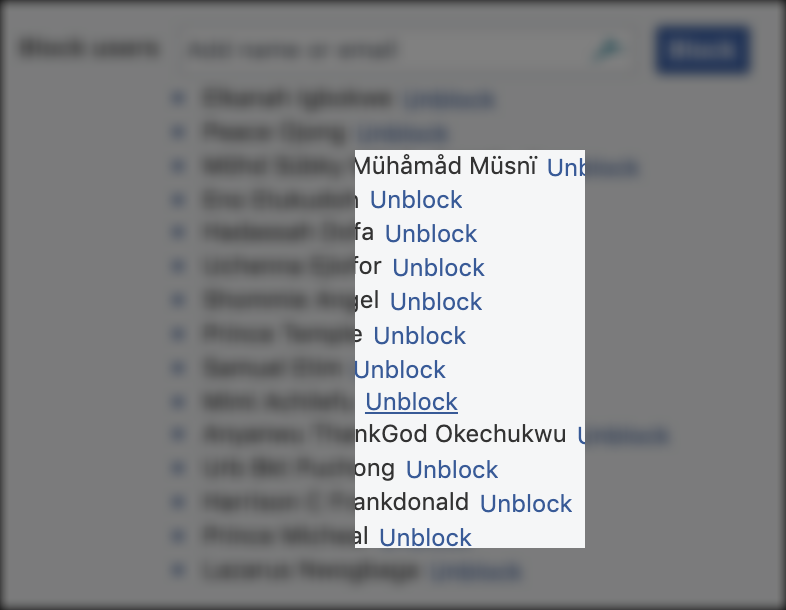
Do you want to unblock someone there?
Out of popular demand, I’ll be adding a session below on how to unblock someone on Facebook. I hope you all find it useful.
It’s quite simple, actually. Continue from the steps outlined above.
To unblock someone on Facebook, just click the unblock link close to the person’s name (as shown in the image below)
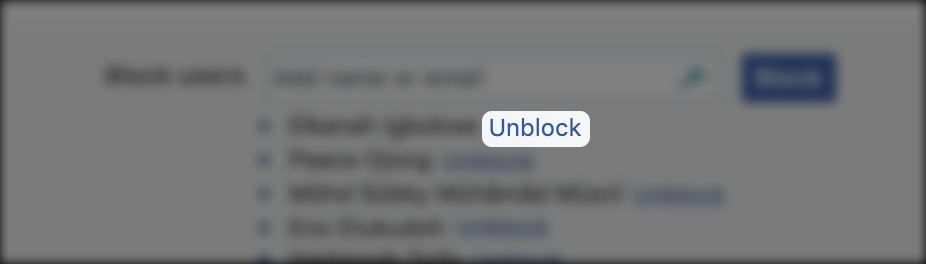
How to Locate Your Blocked List on Facebook (Detailed)
Below are the steps to be taken in order to view your entire blocked list.
To view your Facebook block list:
- Click the menu option on the top right of any Facebook page
- Click Privacy Shortcuts
- Click on “See More Privacy Settings.”
- On the left panel, click on blocking.
- The list of people you’ve blocked should now show.
How to View Your Blocked List (Summary)
- To view your Facebook block list:
- Click in the top right of any Facebook page
- Click Privacy Shortcuts
- Click How do I stop someone from bothering me?
- Click View All Blocked Users.
How to Unblock Someone on Facebook (Summary)
Unblocking Someone On Facebook App
If you want to unblock someone on the Facebook app, you will need to follow the guide below:
- First off, you will need to turn on your mobile phone
- Next, you will need to tap on the Facebook app icon to continue to the Facebook homepage
- Enter your login details and login to your account
- Once the News Feed page opens up, tap the More button from the top-right corner of the interface.
- In the More window, under the HELP & SETTINGS section, tap the Account Settings option.
- Once the Settings page opens up, tap the Blocking category from the displayed list.
- In the Block user window, tap the Unblock button representing the person you want to unblock.
- From the next window that appears, tap the Unblock button to finally unblock the person.
Please be aware that an account that has been deleted may not be found easily, even if you search for it. The account may still be found, but it will be greyed out and tagged as ‘Facebook User.’. This typically occurs across all platforms – FB web, lite, and Messenger. Facebook may also erase the account if it has violated any of its community policies.
What Happens When a Facebook Friend is Blocked?
One of the most often-asked questions we get is, “What happens if you permanently block someone on Fb?” Some users have restricted friends and family members from their accounts without fully comprehending what they have done. So here’s a quick rundown of just what blocking on Facebook entails. Blocking isn’t a hard choice to make, but it’s important to understand what happens if any of your friends are blocked.
If you block a user, they will no longer have access to your full account. This includes your posts, photographs, tagging, and even your profile, which will not appear in search results. You would essentially have taken away the ability of that user to access your Facebook profile.
That individual will not be able to see anything you comment, do, or post. If you have already been tagged in their posts, your username will still be mentioned, but the connection to your profile will be deleted from the tag, effectively creating a blank tag that only displays your name. This could put the blocked user in an unusual situation. If you reply to a mutual friend’s post or shared comment, and that friend responds, the blocked user will not be able to view your post, which provides a backdrop for the replies. This is the most obvious sign that a user has been blocked.
Facebook will not notify users that they have been blocked, and unlike similar rivals like Twitter, Facebook will not show a “you’ve been blocked” notification when you visit the profiles of those who have blocked you.
Instead, Facebook will display an error message notice informing the user that the link they are attempting to view is inaccessible or broken.
FAQs
Why can’t I find someone on Facebook, and I’m not blocked?
The person you’ve been searching for might have changed their privacy settings or blocked you. At times, users fail to remember that they’ve changed their post or profile visibility. Ask them to check their privacy settings if you are still unable to reach any of your friends.
What happens when you Facebook block someone?
When you block someone’s profile on Facebook, they won’t be allowed to tag you or see whatever you post or share on your profile.
Why do people block you?
Sometimes, people will block you just because they don’t want to talk to you anymore. As time passes, people’s priorities and interests can shift, and they may realize that they are no longer attracted to you.
How do I unlock a close friend?
If you have blocked a Facebook user, sometimes in the past, and you want to unblock them, then you will need to check the blocked list on FB. This article has shown you how to.
I hope this was helpful.
Also See:
How to Unblock Someone on Facebook and Messenger [FAQ] – How do I view my blocked list?
How to view all your blocked list on Facebook | View Blocked Facebook Friend List