How to add services to a Facebook page is what a lot of business owners do not know. It’s not just enough to own a Facebook page for your business; it’s also important to learn how to effectively utilize it.
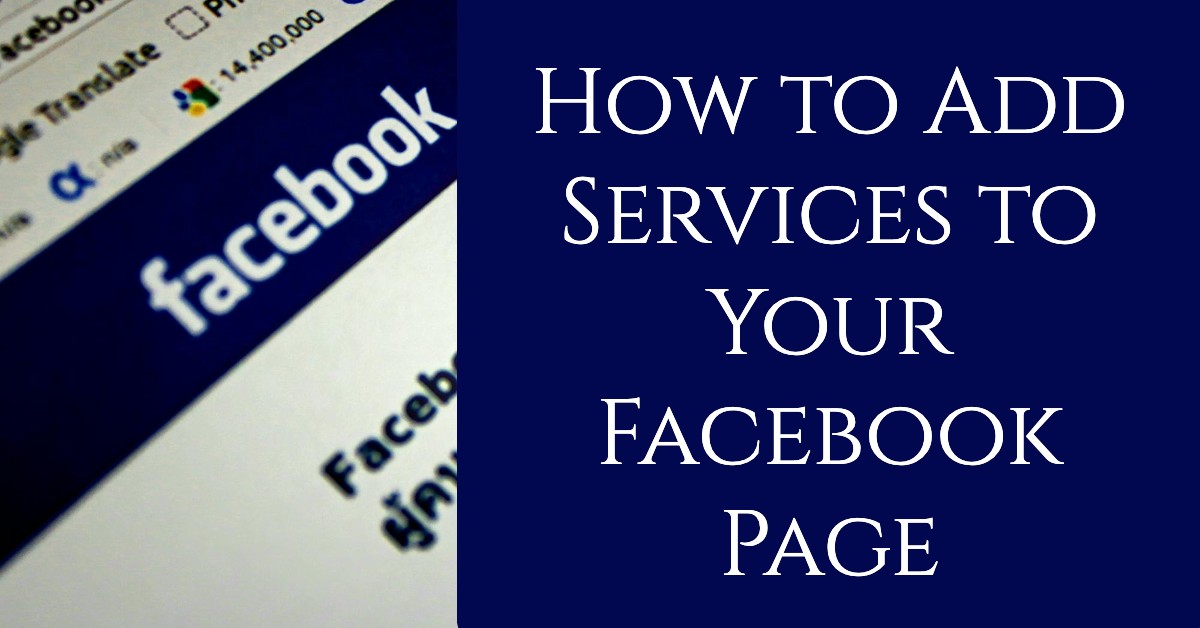
There are a lot of amazing features integrated into a Facebook business page that are designed to increase your customer experience.
The sad thing is, many people don’t know these; and even when they do, they tend not to utilize them.
For instance, the Facebook page service list feature is one feature that is supposed to help your customers relate better to your business.
If your business offers any kind of service, listing them is one great way to let your customers know what you offer.
Showcasing the services you offer on your Facebook business page can help you increase your conversion rates.
Having said this, let me now show you how to add services to your Facebook page.
How to Add Services to Your Facebook Business Page
As I mentioned, listing services on your page will let visitors know what your business offers.
To add services to your Facebook business page, you must first add the Services tab.
To add the Services tab to your page, follow the process below.
1. Click Settings at the top of your page.
2. Click on Templates and Tabs in the left column.
3. Scroll to the bottom and click Add a Tab.
4. Next to Services, click Add Tab, and then click Close.
Now that you’ve added a tab to your page, you can now add the services your business offers.
To add services, follow the process below.
1. Go back to the front page of your page and click Services in the left column.
2. Click Add a Service.
3. Enter info about your services, then click Save.
4. To list other services, click Add a Service.
Why Add Services to Your Facebook Page?
Adding services to your Facebook page provides several benefits:
- Better Visibility: Customers can easily find the services you offer.
- Improved Customer Experience: It streamlines the process of discovering and requesting services.
- Enhanced Credibility: A well-detailed services section makes your business appear more professional.
- Increased Engagement: Visitors can interact directly with your services, leading to potential leads and conversions.
Step-by-Step Guide to Adding Services to Your Facebook Page
1. Log into Your Facebook Business Page
- Open Facebook and log into your account.
- Navigate to your business page. Ensure you have admin or editor rights to make changes.
2. Access the Services Section
- On your business page, locate the Manage Page section on the left-hand menu.
- Click on Services. If you don’t see this option, you may need to enable the Services tab. To do this:
- Click on Settings (bottom left of the page).
- Select Templates and Tabs.
- Scroll down to Services and enable it.
3. Add a New Service
- Click Add a Service.
- Enter the necessary details:
- Service Name: Clearly define the service.
- Price: (Optional) Indicate whether it’s free, has a fixed price, or varies.
- Description: Provide a detailed explanation of the service.
- Duration: (Optional) Specify how long the service takes.
- Photo: Upload an image related to the service (recommended but optional).
- Click Save once all details are filled.
4. Edit or Remove Services
- To edit a service, go to the Services section, click on the service you want to modify, and update the details.
- To remove a service, click the three-dot menu next to the service and select Delete.
5. Promote Your Services
Once you’ve added your services, consider promoting them:
- Share a Post: Create engaging posts about your services and share them with your followers.
- Use Facebook Ads: Boost posts to reach a larger audience.
- Engage with Customers: Respond to inquiries in comments or direct messages.
Conclusion
By adding your service to your Facebook page, you can inform your customers about your business offering. This will help you promote and market your business to your followers and audience. Be sure to take advantage of this opportunity
This is all about how to add services to your Facebook page. If you followed this process carefully, you would have successfully integrated the services your business offers into your Facebook page.
I hope this article helps. Please share this article. Also, leave a comment below if you are having any issues adding your business services to Facebook.
Recommended Read:
- Facebook Location Settings Turn On
- How To Block And Unblock People On Facebook
- How To View Your Facebook Profile As Someone Else Does
- Remove phone number from Facebook
- Add admin to a Facebook page