How to Find Liked Posts on Facebook: Have you ever wondered how many Facebook posts, updates, web pages, and other online materials you have liked so far? Several dozen? Hundreds? Perhaps even thousands?
A brief visit to your Facebook “Activity Log” will help you remember if you’ve forgotten how many people you’ve liked throughout the years. Want to “dislike” a previous “like” or hide a Facebook page that you’ve liked from your profile? It’s easy!
In this article, you will learn how to find posts you like on different devices.
How to Find Liked Posts on Facebook
Facebook provides an activity log where we can see everything we’ve done with our account. This activity log displays your searches, comments, and other actions. These are the steps to finding the activity log.
On Desktop
- Open the Facebook website on your desktop.
2. Select the icon with three horizontal stripes.
3. Select Settings and Privacy.
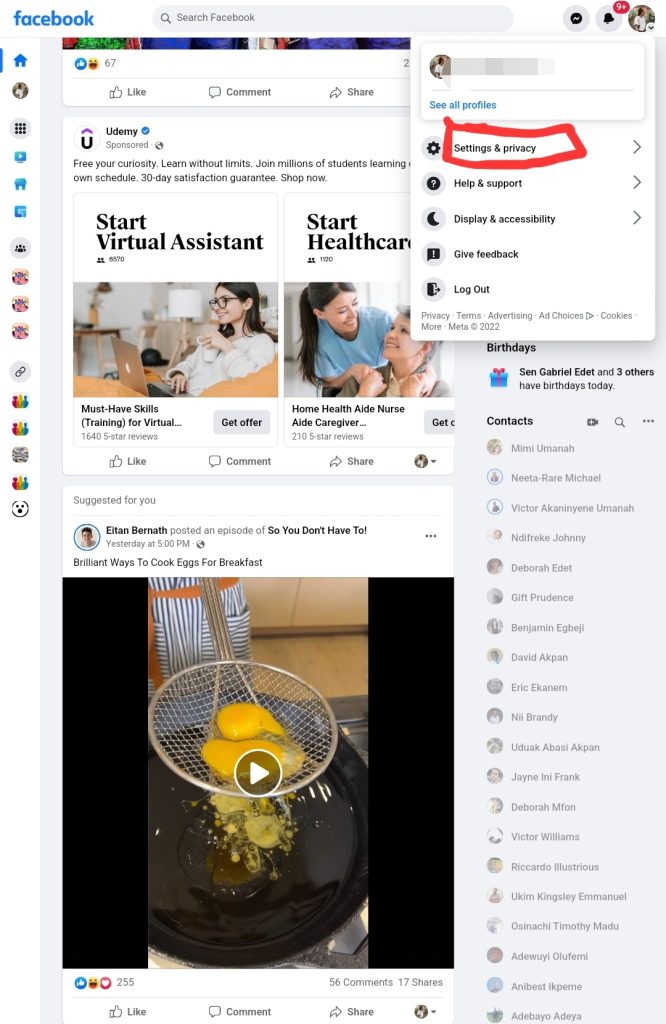
4. Navigate to the Settings menu.
5. Scroll all the way down to the Activity Log area.
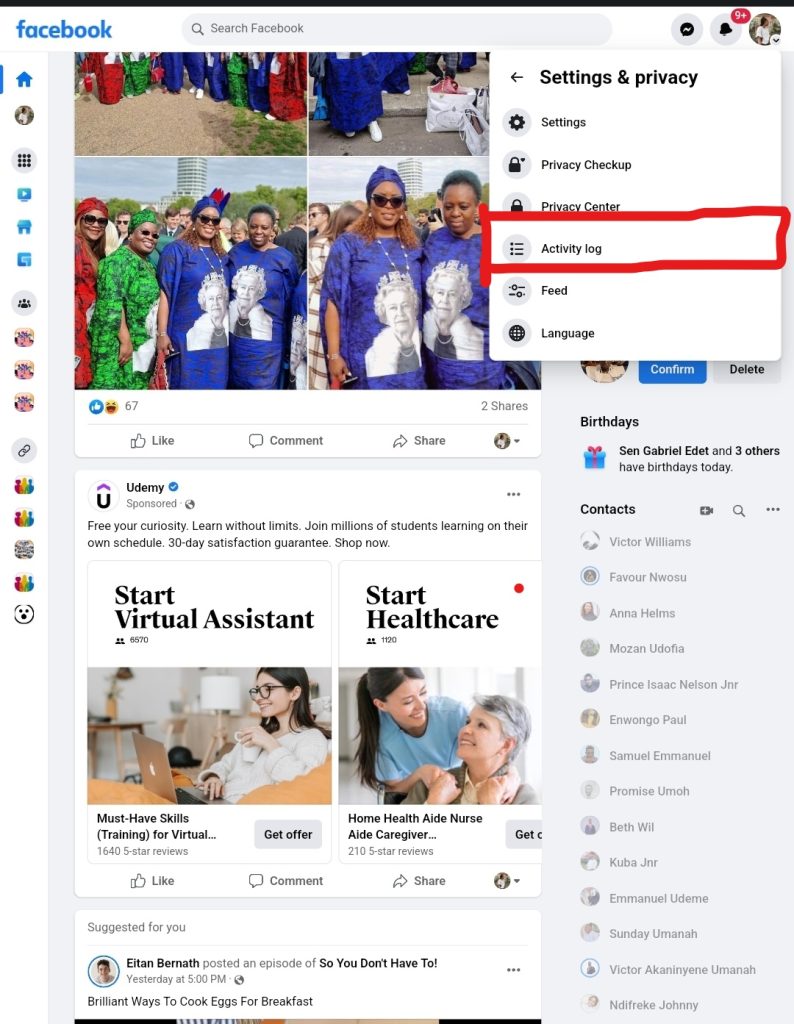
6. Enter this log.
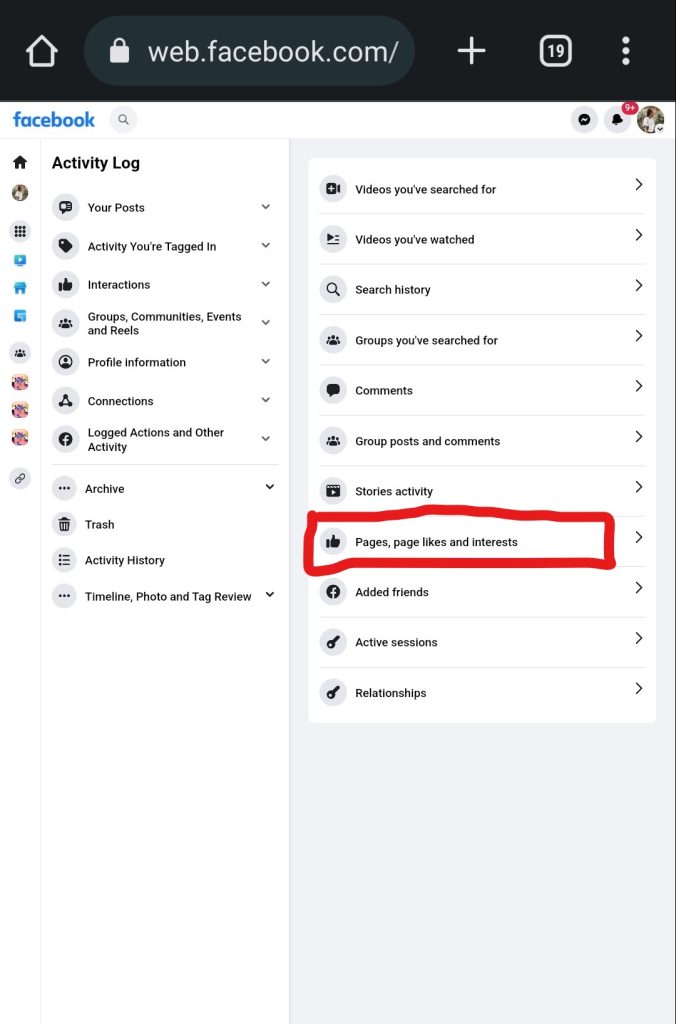
7. And finally, find the post that you liked in the past.
On iOS or Android
To find liked posts on Android or iOS, follow these steps:
- Launch the Facebook app.
2. Tap the profile icon in the bottom right (iOS) or top right (Android)
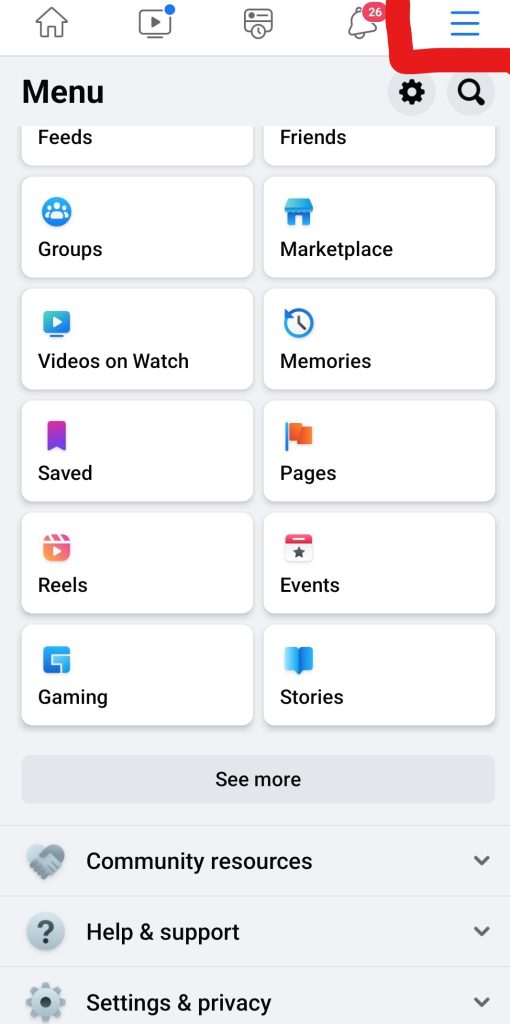
3. Scroll to the bottom and look for Settings and Privacy.
4. Navigate to Settings & Privacy > Profile Settings.
5. Scroll down to the section under “Your Facebook Information.”
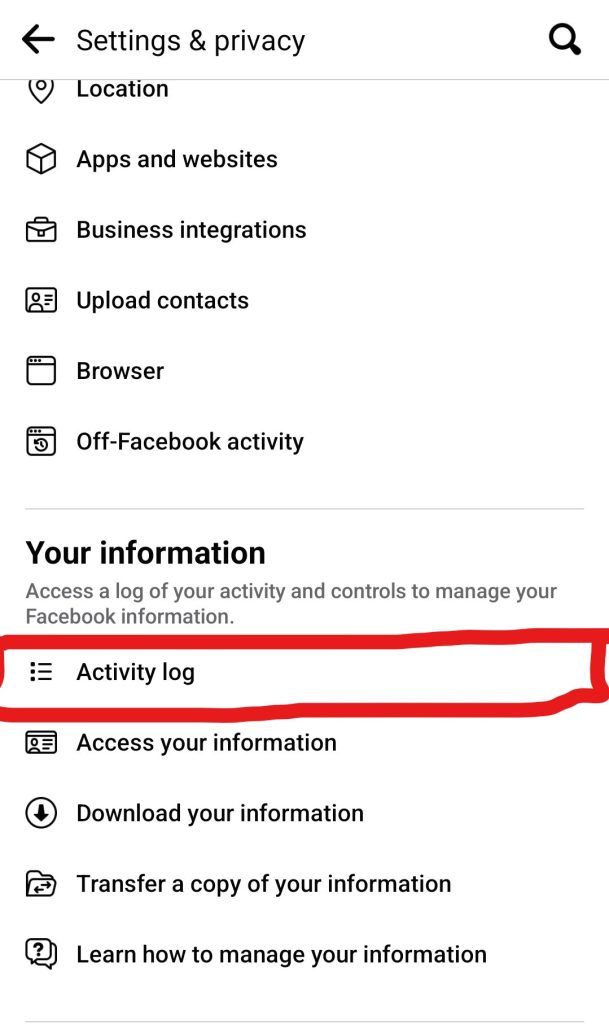
6. Select the Activity Log tab.
7. You may view your activity log in various categories.
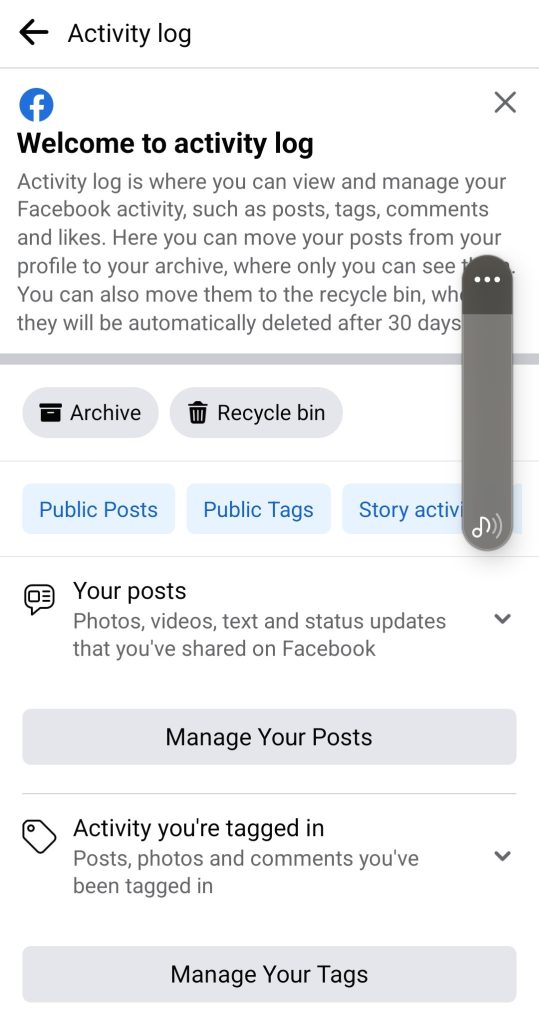
8. Select the Interactions tab.
9. Then, click on the Likes and Reactions button.
Conclusion
Using the Facebook app or website to view posts you like on Facebook isn’t difficult at all. It only takes a few taps or clicks to find your liked post.
This will help you find your favourite post without hassle. So don’t worry about losing your exciting content (video, Reels, text, pictures, etc.)
Don’t forget to share this article with your friends and family. Also, don’t forget to leave a comment on our post.
Recommended:
How to find and restore archived messages on Facebook Messenger (2025 Guide)
Memories today for me on Facebook (How to Find Facebook Memories)
How to find out if your Facebook Dating message has been read
How to Retrieve Deleted Facebook Messenger Messages