Want to Disable Facebook From Posting Your Birthday? Follow this detailed guide on how to disable Facebook from posting your birthday.
To disable Facebook from notifying your Facebook friends about your birthday, you can make changes to your privacy settings. This way, you can keep people from knowing your birth date.
Here are the steps involved in doing this:
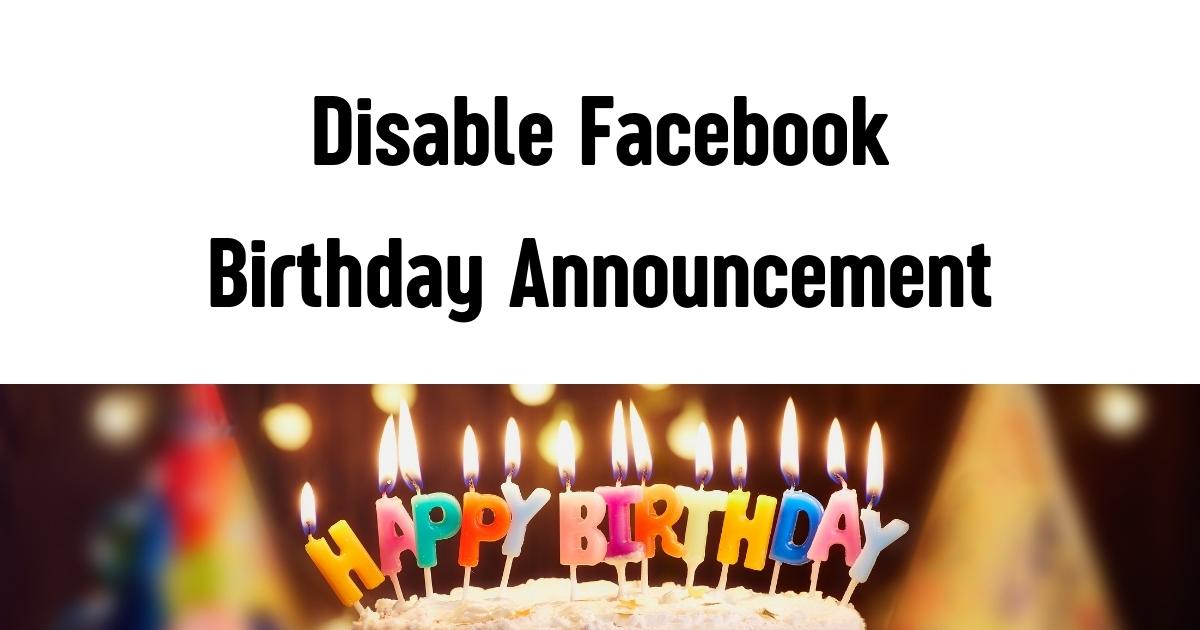
How to Disable Facebook From Announcing Your Birthday
Why Disable Facebook Birthday Announcements?
There are several reasons why you might want to disable birthday notifications on Facebook:
- Privacy Concerns: You may not want everyone to know your birthdate.
- Avoiding Unwanted Attention: Some people prefer a low-key celebration.
- Reducing Notifications: Birthday reminders can clutter your notifications and messenger inbox.
- Personal Preference: You might simply prefer to receive wishes from only close friends and family who remember without a reminder.
How to Disable Facebook Birthday Announcements
1: Open Your Facebook Profile
- Log in to your Facebook account.
- Click on your profile picture at the top right corner of the homepage to access your profile page.
2: Navigate to the ‘About’ Section
- On your profile page, click on the ‘About’ tab.
- In the left-hand menu, select ‘Contact and Basic Info’.
3: Edit Your Birthday Settings
- Scroll down to the ‘Basic Information’ section.
- Locate your birth date and birth year.
- Click the ‘Edit’ icon (a pencil icon) next to your birthday details.
4: Change Your Birthday Visibility
- You will see two audience selectors: one for your birthdate and another for your birth year.
- Click the audience selector (which might be set to ‘Public’ or ‘Friends’).
- Choose ‘Only Me’ to completely hide your birthday from others.
- If you only want to hide the year but allow friends to see your birth date, set the birth year to ‘Only Me’ and the birth date to ‘Friends’ or any custom setting.
- Click ‘Save Changes’.
5: Disable Birthday Notifications to Friends
- Go to your Facebook Settings by clicking on the top-right corner (profile picture or menu button) and selecting ‘Settings & privacy’ > ‘Settings’.
- In the left panel, click on ‘Notifications’.
- Scroll down to ‘Birthdays’ and click on it.
- Toggle off the option that allows Facebook to send birthday notifications to your friends.
Additional Privacy Tips
- Update Your Friends List: If you only want certain people to know your birthday, create a custom friends list and adjust your settings accordingly.
- Limit Profile Visibility: Consider adjusting other privacy settings to enhance your overall Facebook privacy.
- Check Facebook’s Privacy Policy: Facebook occasionally updates its settings, so review your privacy settings periodically.
How to Manage Your Privacy Settings for Individual Facebook Posts
Here are methods you can use to properly manage your privacy settings for individual posts on Facebook:
1. On Desktop:
- Launch Facebook on your favorite browser and navigate to your profile.
- Select “Settings & Privacy.”. Next, choose “Settings.”
- Select “Privacy.”. Next, click on the “Who can see your future posts?” option.
- Choose the audience that you want to access your posts, like “Friends” or “Only me”.
You can also adjust the audience for individual posts by selecting the audience beside the post and then choosing the preferred audience.
2. On Mobile:
- Access the Facebook app on your mobile device, whether Android or iOS device.
- Select on your profile photo to view your profile.
- Select the hamburger icon in the upper right-hand section of the screen.
- Select “Settings & Privacy”. Next, choose “Settings.”
- Click on “Privacy” and select “Who can see your future posts?”
- Choose the audience you are interested in sharing your posts with, like “Friends” or “Only me”.
You can also adjust the audience for individual posts by selecting the audience beside the post and then choosing the preferred audience.
With these methods, you can manage your privacy settings on Facebook to limit users who can access your future posts and individual posts. This can assist you in securing your private data and ensuring your social media visibility is properly managed.