Do you love avatars? Does the prospect of owning your avatar on Facebook excite you? If you’re unsure what a Facebook avatar is, we can explain it.
Your Facebook avatar is a cartoon representation of yourself. It can be used as your Facebook identity to chat, message, and comment on posts. Your Facebook avatar is similar to Bitmoji. It is bound to cause excitement on Facebook.
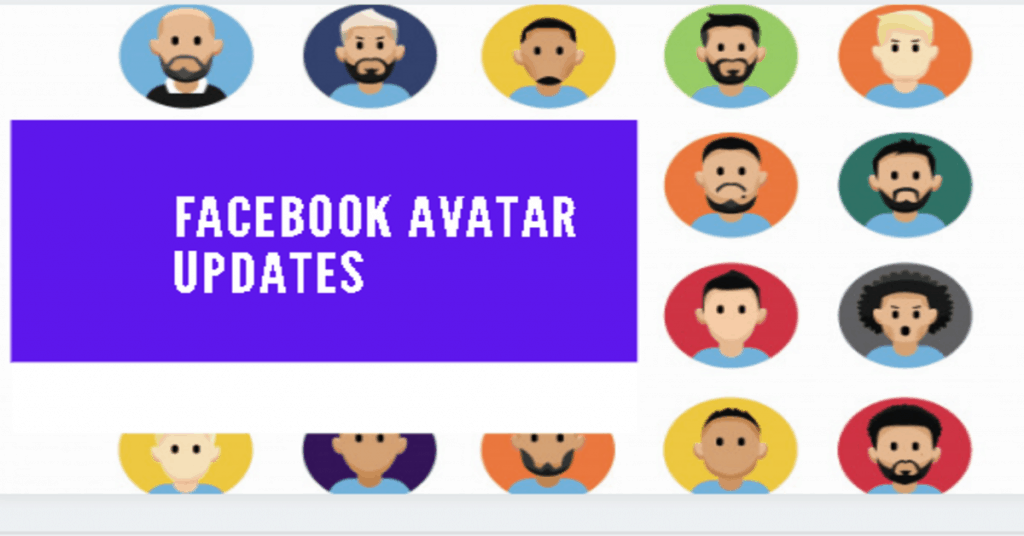
Facebook Avatars have come a long way since their introduction, allowing users to express themselves through personalized digital representations.
One of the benefits of the Facebook avatar is an opportunity to create an avatar that can be utilized for any Facebook activity, from profile pictures to commenting to stickers to chatting. What you can use it to do is endless.
Let’s dive into creating and updating your Facebook Avatar. These personalized avatars allow you to express yourself uniquely in the digital world.
What’s New in the 2025 Facebook Avatar Update?
Facebook has introduced a series of updates to its Avatar Creator, making it more versatile, lifelike, and integrated across the Meta ecosystem. The enhanced Avatar Creator has the following exciting features:
- Hyper-Realistic Customization: Users can now fine-tune facial features, skin textures, and hair patterns with greater detail, making avatars more lifelike.
- AI-Powered Suggestions: The system can generate an avatar based on your profile picture, adjusting it with AI-based recommendations.
- Expanded Wardrobe Options: New clothing styles, including trending fashion collections, brand collaborations, and seasonal outfits.
- Animated Expressions & Gestures: Avatars now support dynamic expressions and hand gestures, making interactions more engaging.
- Cross-App Integration: Avatars are now usable across Facebook, Instagram, Messenger, and WhatsApp.
- 3D and VR Compatibility: Users can port their avatars into Meta’s VR spaces, including Horizon Worlds and virtual meetings.
- More Inclusive Features: Additional options for diverse body types, accessibility-friendly elements, and cultural attire.
How to Create or Update Your Facebook Avatar
1. Open the Facebook App:
- Launch the Facebook app on your mobile device.
2. Access the Avatar Feature:
- Tap the menu icon (usually three horizontal lines) in the top-right corner.
- Scroll down and select “See more”.
- Choose “Avatars” from the options.
3. Create Your Avatar:
- Tap “Next” to begin the creation process.
- Customize your avatar by selecting:
- Skin tone
- Hairstyle
- Facial features
- Outfits
- And more!
4. Take a Selfie:
- Tap the camera icon to take a selfie. This helps create an avatar that resembles you.
5. Edit and Save:
- Customize your avatar to your liking.
- When you’re satisfied, tap “Done” and “Save changes.”
Your Facebook Avatar is now ready to use! You can use it in comments, messages, and even as your profile picture.
Facebook Avatar Creator App
Due to the almost sudden rollout of this feature to the general public, most people think there is a unique avatar creator app that lets you create an avatar for Facebook. Well, the good news is that there is no such app. But how can it be a piece of good news if there is no such app? It is good news since the avatar creator feature is embedded into the Facebook official app.
In a nutshell, this means that you can create your very own avatars directly from the Facebook app. You do not need an external app for you to begin creating your avatar. This has made things easier and faster for already registered Facebook users. Speaking of which, you need a registered Facebook account to access and use this feature successfully.
Facebook Account Registration to Use Facebook Avatar
As a vital step in accessing and using the Facebook Avatar feature, it is only fair for you to learn how to create a new account on the platform.
- Get the device you wish to use to create an account and ensure it has been connected to the internet.
- Go to the Facebook official website using facebook.com or launch the platform’s official app.
- Tap on the “Create New Account” button on the welcome screen. However, if you have already signed in to an account, you must sign out.
- If you are using a mobile device, fill out the registration form bit by bit until you are asked to enter your mobile number. For desktop users, fill out the registration form and enter your mobile number.
- Verify your mobile number after entering it. You can verify your mobile number by entering the confirmation code sent to your mobile number into the confirmation box on the screen.
- Set up your Facebook profile, and you just created a new Facebook account.
Above are all the steps required to create a new account on the social media platform successfully. Now, if you already have an account associated with this platform, there is no need to create a new one. All you have to do is sign in.
Facebook Login to Use Facebook Avatar
Logging in on Facebook is quite more accessible than you think.
- Go to the platform’s official website or launch any of its apps.
- On the welcome screen, you should see the login section.
- Enter your account login details into the login section and tap on the “Log In” button.
In case you were lost, your account login details are the username, email address, phone number, and password you used to create the account. In addition, if you forgot your account password, you can recover it by tapping on the “Forgot Password?” link.
How to Use Facebook Avatar
Now that you know the basics and guidelines for using this feature, how would you like to use the avatar feature? Easing your mind, you do not have to worry that you can’t use the feature because you are using an iOS or Android device. The good news is that the feature is on the Facebook app, making it accessible to both Android and iOS users. What are you waiting for; you can begin turning your Facebook profiles into cartoon-like versions of yourself.
How to Use Facebook Avatar on Android Devices
It is effortless on Android devices.
- Launch the official Facebook app on your Android device.
- Sign in to your account if you haven’t done that already.
- Tap on the menu icon.
- From the menu, scroll down and tap on the “See More” button.
- Next, tap on “Avatars” and then “Next” again.
- Tap on the “Get Started” button.
- Select a skin tone that best fits you and tap “Next.”
- Customize your avatar by going through every detail from hair to body share and outfit.
- When satisfied with what you have customized, tap on the Check Mark at the top right corner of the screen.
- When the screen finishes loading, tap on the “Next” button and then “Done.”
Hooray!! You just created your very own Facebook avatar on your Android device. You can now share this avatar and use it however you see fit.
How to Use Facebook Avatar on iOS Devices
This is rather simple, as the same steps can be followed for iOS devices.
- Launch the Facebook official app on your iOS device.
- Sign in to your account if you haven’t done that already.
- Tap on the menu icon.
- From the menu, scroll down and tap on the “See More” button.
- Next, tap on “Avatars” and then “Next” again.
- Tap on the “Get Started” button.
- Select a skin tone that best fits you and tap “Next.”
- Customize your avatar by going through every detail from hair to body share and outfit.
- When satisfied with what you have customized, tap on the Check Mark at the top right corner of the screen.
- When the screen finishes loading, tap on the “Next” button and then “Done.”
That is it; you just created your avatar using your iOS device and can now use it however you see fit.
How to Edit Facebook Avatar
If you have already created a Facebook avatar and want to edit it, follow the steps below.
- When making a comment or on the next screen, tap on the sticker icon.
- Locate your avatar and click on the pencil icon to begin making changes to your avatar.
- After all changes have been made, tap on the checkmark at the top right corner of your screen.
- Tap “Next” once the screen finishes loading and then on the “Done” button.
Above is how you can easily edit your already-created Facebook avatar.
How to make use of Facebook Avatar
Making use of a Facebook avatar is quite simple. You will learn how to use your avatar in the comment section or text screen in this section.
- Open the Facebook app and sign in.
- Tap on the comment icon under the post you want to use the avatar.
- Now, tap on the sticker icon and locate the avatar you created.
- Tap on the avatar and then the send icon to leave your avatar in the comment section.
If you want to use it in the text section (probably to send it to a friend), open the chat of the user to whom you want to send the avatar. Tap on the sticker icon and locate your avatar. Finally, tap on your avatar and then on the send icon.
How to Use Facebook Avatar as Your Profile Picture
Making an avatar you created in your profile picture could be difficult. When you create your avatar, tap on the arrow sign at the top of the page and then share it to set it as a temporary profile picture or share it to your newsfeed. However, if the process above does not work, you can export the avatar (probably by a screenshot of the avatar) and upload it as your profile picture.
Where Can You Use Your Facebook Avatar?
With Meta’s latest updates, avatars are more integrated than ever:
- Profile Pictures & Cover Photos: Set your avatar as your profile image.
- Messenger & WhatsApp Stickers: Send custom stickers featuring your avatar.
- Instagram & Facebook Stories: Use avatars in reactions and stories.
- Meta VR & Horizon Worlds: Represent yourself in the metaverse.
- Comments & Reactions: Use avatar-based reactions in posts and comments.
Can’t Get a Facebook Avatar
Most people have not yet been able to access this avatar feature. You do not need to panic if you find yourself in this category. First of all, make sure you have updated your Facebook app. Once you’ve completed that step and still cannot locate the Avatar feature, it means the feature has not yet been made available in your country. In this case, all you need to do is sit back and relax until the feature is officially released in your country.
Conclusion
The ability to create multiple avatars is available on the platform. To view different avatar stickers, tap on the sticker icon (usually the smiley icon in the text area). This is yet another fantastic feature that the Facebook platform has rolled out.
Recommended:
Create My Own Facebook Avatar – Facebook Avatar 2025 | Facebook Avatar Maker
How to Create a New Facebook Account (2025 Guide)
Create/view friends list on Facebook (Step-by-step guide 2025)
How to Make Facebook Avatar on Android and iOS Devices
Facebook Avatar Link– Facebook Avatar Creator App | How to Make a Facebook Avatar
How to Create, Edit, or Publish a Draft of a Post for Facebook Page | Saved as Draft