YHey there! Let’s explore how to cancel Brainable subscription. Whether you’re looking to discontinue your membership immediately or at a future date, I’ve got you covered.
Know that Brainable subscriptions and auto-renewal can be cancelled at any time, depending on the original registration method. You can cancel your subscription if you signed up straight through the Brainable website.
However, you’ll need to cancel using your phone if you signed up using your Google account or Apple ID.
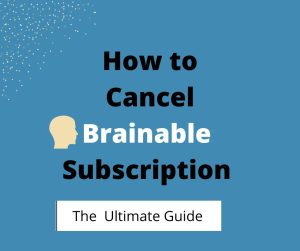
There are always options to cancel your subscription and auto-renewal. Still, some applications make it challenging to cancel your membership in the hopes that users will become dissatisfied with the procedure and decide to keep their subscription. We will walk you through each step if you need to cancel your Brainable subscription or turn off auto-renewal.
Is Brainable a Genuine IQ Test?
Before we proceed with the cancellation steps, let’s briefly discuss Brainable.
With Brainable, you can keep your mind sharp with great brain training. Brainable helps you enhance your cognitive skills with brain games designed by experts that boost your memory, attention, and more in as little as 15 minutes a day!
Just like your body, your brain needs regular exercise to stay in shape—and there’s no better way to strengthen your mental muscles than by playing intellectually stimulating games online!
With a selection of 20+ brain games for kids, adults, and seniors, Brainable will be your personal brain trainer, allowing you to work out your brain anytime, anywhere!
Brainable is advertised as an IQ test. But it incorporates some form of entertainment. Some users have submitted the following dissatisfaction with Brainable:
- Nature of Brainable: Brainable incorporates elements of genuine IQ tests, but it’s designed to be fun and entertaining. Unlike professionally administered IQ tests, Brainable lacks the ethical and accurate standards required for critical applications (such as criminal trials or educational/career opportunities).
- Psychometrists and Ethics: Psychometrists, professionals skilled in test development and interpretation, handle genuine IQ tests. These tests play a crucial role in various contexts. However, some users say Brainable doesn’t fall under this category.
- Psychologists’ Liability: Psychologists are held accountable for administering IQ tests correctly. Brainable, on the other hand, may not adhere to these standards.
Cancelling your subscription to Brainable should only take a few minutes. The only requirement is that you must recall how you initially signed up for Brainable.
Here are the four methods to cancel your subscription to Brainable, depending on how you created your account.
How to Cancel a Brainable Subscription
This is most likely the technique you’ll want to utilize if you create your Brainable account on the website.
- Launch a web browser and navigate to the Brainable website. If you haven’t already, sign in to your account.
- Select “Account” from the drop-down menu in the top-right corner of the page.
- Navigate to Settings
- Click “Cancel Subscription” near the top of the page, under Billing, and confirm that you wish to cancel.
If you don’t see a cancellation option here, it indicates that you signed up for Brainable through a third party. You should notice some information about who is in charge of your account.
Read: How to Cancel Meetville Subscription
Cancelling a Brainable Subscription on Android
If you joined up for Brainable via the Android app, it is most likely associated with your Google account. This means you’ll have to cancel via the Android Play Store app.
- Open the Google Play Store app on your Android device and tap the profile symbol in the upper-right corner.
- In the menu that appears, select “Payments & subscriptions,” followed by Subscriptions.
- Choose Brainable from your subscription list, then click the “Cancel Subscription” button. Confirm your selection.
Cancelling a Brainable Subscription on an iPhone or iPad
Similarly, if you signed up for Brainable via the iPhone or iPad app, your account is most likely linked to your Apple ID. In this situation, you must cancel via the Apple ID menu.
- On your iPhone or iPad, open the Settings app and tap your name at the top of the page.
- Tap “Subscriptions” in the Apple ID menu bar.
- From the list that appears, pick Brainable and then “Cancel Subscription.” Confirm your options.
If the first three methods do not work, you can contact support and request that your account be cancelled.
Second, if you don’t see a cancellation option on your account page, you’re being billed by a third party. If this is the case, you will find either a link to take you through the cancellation procedure with your billing company or instructions to contact your billing company to cancel on your account page. You can also contact Brainable support to find out who is in charge of your membership.
How to Cancel Brainable Subscription Without Logging In
If you no longer have access to your account, perhaps because you have forgotten your login information, you may be confused about what to do. If you are unable to log in to cancel the account, you may attempt to recover it.
You will need help signing in if you’re not paying for your subscription through a third-party provider.
On the Brainable login screen, click the “Need help?” option and answer all of the questions regarding your account.
Brainable will request your login information, such as your email address and password, as well as the billing method you have on file. Once you’ve provided this information, the support team will either help you recover access to your account or cancel it after authenticating your details.
Why You Might Want to Cancel Your Brainable Subscription
Unaddressed Product Bugs
This is the core (and possibly the most serious!) of the reasons why you may want to cancel your Brainable subscription. If the [platform is filled with product-level issues, then it is frustrating to use. This is enough reason to cancel the subscription.
Payment Failures
Payment failures can be annoying, especially if you are a regular subscriber. Sometimes, Brainable automates payment but issues can spring up.
Don’t Need Brainable Service
It is possible that you may move on from the service and therefore end up cancelling the subscription.
How to cancel Brainable Subscription FAQs and Answers
Q1: Is the Brainable website a secure site for purchases?
Absolutely! Brainable work with top payment companies which guarantees your safety and security. All billing information is stored on their payment processing partner which has the most stringent level of certification available in the payments industry.
Q2: Can I cancel my subscription?
You can cancel your subscription anytime by contacting Brainable support (or through your account dashboard). You will continue to have access to your account until your current subscription expires.
Q3: How long are Brainable contracts?
Brainable doesn’t have any contracts. You may upgrade or cancel your account at any time with no further obligations.
Q4: Can I update my card details?
Yes. Go to the billing section of your dashboard and update your payment information.
Q5: Can I request a refund?
Yes, you have up to 30 days to request a refund.
Q6: Can I try Brainable service for free?
Of course! Brainable is happy to offer a free plan to anyone who wants to try their service.
Conclusion
Brainable subscription cancelling is really simple. Brainable makes it simple for members to cancel their account subscriptions, and if you cancel your membership, you can use the service again at any time. Simply log in with your credentials and select the “Restart Subscription” option from your account page.
Remember, Brainable doesn’t have any contracts, so you can upgrade or cancel your account anytime without further obligations. If you decide to cancel, make sure to explore other avenues for entertainment or genuine cognitive challenges.
Recommended:
How to Cancel Bubble Subscription
How To Cancel Subscription On Cash App
Cancel Your Picolo Subscription (2025 Guide)