How to Archive Amazon Orders (4 Simplified Steps)
Learn how to archive Amazon orders and hide certain purchases from your main purchase history (although they’ll still remain on your account).
One of the great features of Amazon is account sharing. But if you share your account, you should understand how to archive orders. So as to protect your privacy.
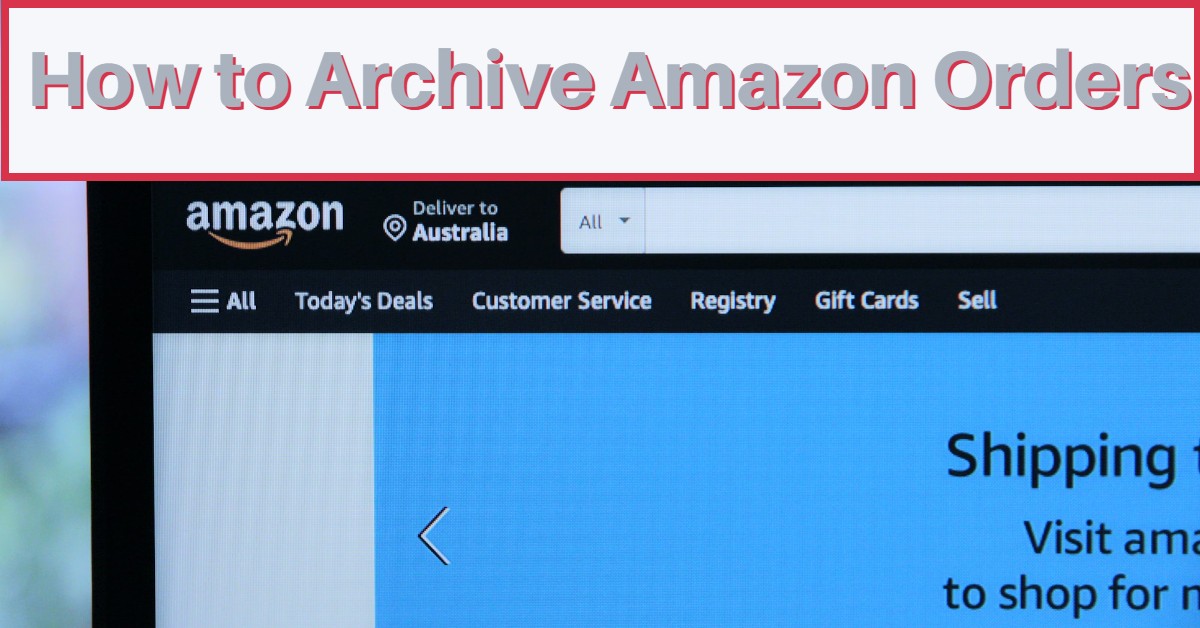
The good thing is you can archive up to 500 items from your Amazon purchase history.
This will help you hide your purchase after ordering a personal item or a special gift for someone. (So that no one else can see what you ordered.) The order that you archive will no longer appear on your orders page.
But keep in mind that there is no way to delete archived orders on Amazon.
How to Archive Amazon Orders
You can archive orders that you no longer want to reference or prevent them from appearing in the default order history view.
To archive an order:
- Log in to your Amazon account.
- Click on Returns & Orders in the top-right corner of the page.
- Tap on Your Orders to locate the order or item you want to archive.
- Choose Archive order.
Your order will be removed from the order history view by default.
Note that archived orders are not deleted or removed from search but can be viewed by selecting View Archived Orders.
How to Archive Amazon Orders on Android, iPhone, and iPad
Unfortunately, you cannot archive orders on Amazon using an Android, iPhone, or iPad mobile app.
Instead, visit the Amazon website using your mobile browser to successfully archive an order.
To archive Amazon orders on an Android, iPhone, or iPad device, follow these steps:
- Sign in to the Amazon website using your mobile browser.
- Tap your name in the upper-right corner (next to the basket icon).
- Tap See All in the menu (next to Your Orders).
- Set your browser to desktop site mode. To do this in Chrome, go to the three-dot menu icon and select Desktop mode.
- Resize the page with your fingers to make the items visible.
- Scroll through the list until you find the order you want to archive.
- Tap Archive order beneath the item.
- If prompted, confirm your selection by tapping Archive order in the pop-up window.
How to View Archived Amazon Orders/Unarchive Them
Once you’ve archived the items from your Amazon purchase history, they’ll appear in your account’s Archived Orders section. You can view any archived orders from this page.
Additionally, you can restore previously archived orders to your main order history.
You can use desktop site mode on a PC, Mac, Chromebook, or mobile device to complete these steps. However, we recommend using a PC, Mac, or Chromebook.
To view your previously archived Amazon orders, follow these simple steps:
- Sign in to the Amazon website.
- In the top-right corner, click Returns & Orders.
- Navigate to the Amazon Orders page.
- Select the duration (say the past three months) from the Orders drop-down menu.
- Scroll through the drop-down menu and select Archived orders at the bottom.
- Open Amazon’s archived orders
- At this point, you’ll see a list of your previously archived orders.
- To return an Amazon order to your main purchase history, click Unarchive order beneath the order.
In conclusion:
The steps outlined above will assist you in archiving Amazon orders from your account. It does not completely remove them, but it does hide them from your order list.
Whatever your reasons for keeping your Amazon orders private, being a smart shopper is always advantageous. You’re one step closer to a more secure shopping experience if you know how to archive Amazon orders.
We hope you have been thoroughly equipped with all that is needed to archive Amazon orders through this discussion. We will be glad to hear from you. Connect with us using the comment section below. Thank you.
Recommended:
How Late Does Amazon Deliver? (2025 Guide)
How to use Visa Gift Card on Amazon (Best Guide 2025)