How to Turn Off Facebook Marketplace Notifications: A large percentage of sales offerings are currently in ad post format. They all have a common destination: the Facebook Marketplace.
If you have a membership in a buy-sell group, you’ll be made aware when new products of interest emerge. These notifications can be annoying at times.
This guide will show you how to disable notifications on Facebook Marketplace. Keep reading to learn how to turn off Facebook Marketplace notifications.
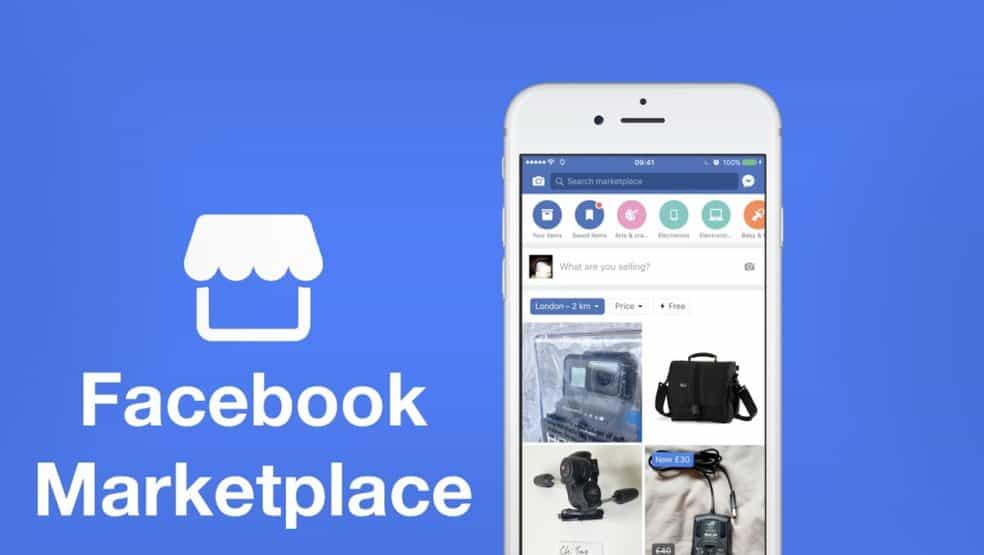
Read: Facebook Marketplace Buy And Sell Near Me 2025
Why Disable Facebook Marketplace Notifications?
Before we dive into the steps, here are some common reasons why users want to turn off Marketplace notifications:
- Too many alerts about recommended items or new listings.
- Unnecessary messages from potential buyers or sellers.
- Reduced distractions while using Facebook for other purposes.
- A cleaner, more focused notification experience.
How to Turn Off Facebook Marketplace Notifications
Most of you likely know that Facebook Marketplace was launched in 2016 as a forum for everyone to buy and make product sales on social media sites.
Whenever anyone shares pictures of new products, it presently has Intelligent automation and will inform buyers of product recommendations and automated categorization.
To explain it differently, it’s almost like any other web-based marketplace where people buy and sell, and payments are finalized.
Facebook Marketplace enables users to browse for and buy products anywhere close to them.
In the Marketplace, you can purchase just about anything, mainly garments, fashion items and smartphones.
The Facebook Marketplace can be accessed in different ways depending on the device you’re using.
You can access it on your normal Android smartphone or Apple device, or if you’re utilizing a PC, it is also accessible.
You can manage these notification alerts through two methods, depending on your phone’s OS. Depending on how important the Marketplace is to you, you can deactivate Facebook Marketplace notifications using either method.
On Android App
Use the guidelines below to toggle on or off Facebook Marketplace notification alerts on an Android smartphone.
1. Launch the Facebook application.
2. Next, in the upper corner, select the hamburger icon.
3. Select the Settings & Privacy option to open it
4. Then, select the Settings option on the next screen.
5. Next, access the notification settings and select it.
6. To access the Marketplace notification settings, navigate down and select Marketplace.
7. To disable all notifications, select the Allow Notifications on Facebook option.
Note: In any event, turn off one or all of the toggles to stop receiving notifications.
8. Lastly, select Turn Off in the command line.
At any time, you can enable Facebook Marketplace notifications by enabling the option in Step 7.
On iPhone App
You can quickly deactivate Facebook Marketplace notifications on your Apple device by using the method below.
1. Open the Facebook application.
2. Next, in the lower right area, select the hamburger icon.
3. Select Settings & Privacy menu listing
4. Next, tap Settings.
5. Select Notifications from the menu.
6. To access the Marketplace notification settings, navigate down and select Marketplace.
7. Disable the Allow Notifications on Facebook by switching it to the Off position.
In any case, you can deactivate any one of the toggles to stop receiving notifications.
If you wish to enable Facebook Marketplace notifications, follow the instructions above and turn on the Allow Notification on Facebook toggle in Step 7.
Using the Facebook website
To disable Facebook Marketplace updates on the Facebook platform, follow the instructions below.
1. Launch the Chrome software
2. Go to Facebook’s sign-in page.
3. Sign in to your account using your login details (email ID and passcode).
4. In the upper right area, tap the down arrow icon.
5. Select Settings and Privacy.
6. Finally, choose Settings.
7. In the left column, navigate down and select Notifications.
8. Navigate down to Marketplace and select it.
9 Deactivate notifications by turning off the Allow notifications on the Facebook setting.
To enable notifications from Facebook, go through steps 1-8 above.
Use Notification Channels
Notification Channels are available on Android devices operating Android 8.0 Oreo or higher. With this tool, you can customize different types of notifications for specific apps, how they display on your mobile phone, and whether they surface at all.
To disable Facebook Marketplace notifications, go to your device’s notification channels settings and follow the instructions.
Note: All mobile devices have different settings options, and they differ from manufacturer to manufacturer. Double-check your settings before making any changes.
1. Navigate to your device’s Settings application.
2. Scroll down to Apps & Notifications and select it.
3. Select Notifications
4. Look for Facebook and select it.
5. Scroll down and disable the toggle next to the Marketplace option.
You can activate Facebook Marketplace notifications by repeating the previous steps and turning on the Marketplace option in Step 5.
How to Mute Marketplace Notifications for a Specific Item
If you want to receive Marketplace notifications but only for specific listings, you can mute notifications for certain posts:
- Go to Marketplace: Open Facebook and navigate to Marketplace.
- Find the Listing: Locate the item you no longer want notifications for.
- Tap the Three Dots: Click the three-dot menu next to the listing.
- Select “Turn Off Notifications” to mute alerts related to that listing.
Alternative Methods to Reduce Marketplace Notifications
If turning off notifications completely isn’t ideal, consider these options:
- Unfollow Marketplace Categories: Adjust preferences to only receive notifications for items you’re interested in.
- Leave Marketplace Groups: If you’re part of Facebook Marketplace groups, leaving them can reduce notification volume.
- Adjust Notification Frequency: Facebook allows you to limit how often you receive Marketplace notifications instead of disabling them entirely.
Commonly Asked Questions
Do you need to have a Facebook account in order to sell products on the Facebook Marketplace?
Yes. To make sales on Facebook Marketplace, you have to sign into the platform.
All you need is a personal Facebook account to sell on the Facebook Marketplace. Marketplace is a unique online classifieds system that lets others in your area see your things for sale without having to be on your friend list. They can also get in touch with you about the product via messenger or the product comment area.
Is Facebook Marketplace free to use?
Absolutely. Unlike other marketplaces, you don’t need to make a payment to sell your product on Facebook Marketplace.
Is there any form of protection for sellers on Facebook Marketplace?
Purchase Protection is a zero-cost service that effectively protects eligible orders. Purchase Protection allows you to claim a refund if you don’t receive your order.
Will my friend see what I bought on the Facebook Marketplace?
No, purchasing an item at checkout on Facebook or Marketplace won’t instantly post a story on your Timeline or Feed. Your friend won’t receive notifications when you finalize a purchase, except if you decide to share that information.
Does Facebook truly respond to complaints?
When a violation is reported to Facebook, they assess it, look for violations of our Community Standards, and take appropriate steps. Your report will be kept anonymous, and the account you reported won’t know who reported it unless you are reporting a case of intellectual property theft.
Conclusion
By following the steps outlined above, you can take control of your Facebook Marketplace notifications and enjoy a less cluttered Facebook experience.
If you found this guide helpful, share it with others who might also need a break from Marketplace notifications!
Recommended:
Facebook Marketplace Selling and Buying 2025
Facebook Marketplace Guide (FB Market Place Tour Guide 2025)
Buy and Sell on Facebook Marketplace (Free Market place for Everyone 2025)
Facebook Marketplace Community Standards Violation (2025 Updates)
Facebook Marketplace App Install and Download Guide 2025