Pinterest Account Login with Facebook Guide: Logging into your Pinterest account with Facebook is easy and can be done as quickly as possible.
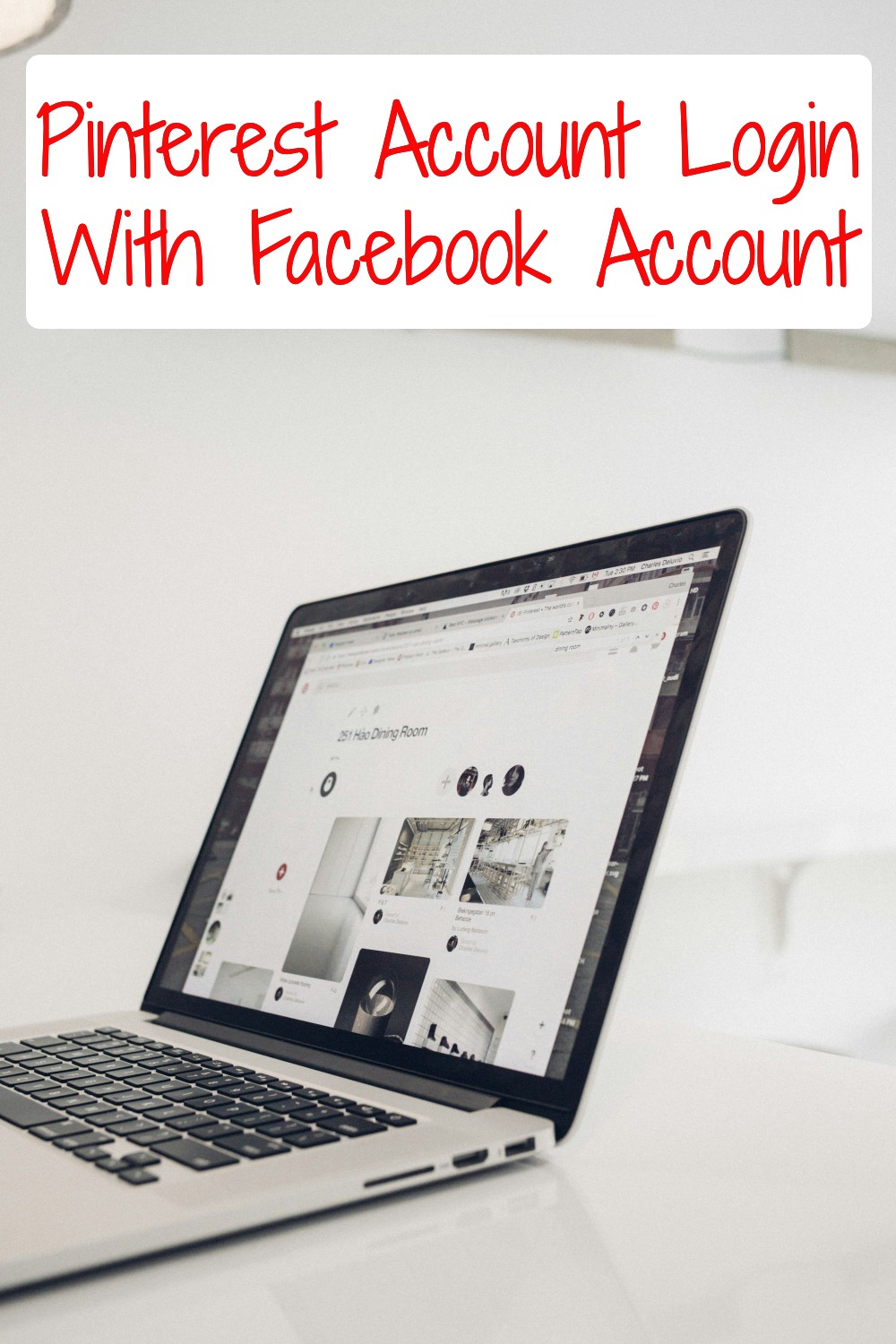
This post will teach you how to log in to your Pinterest account via Facebook.
Pinterest Account Login portal lets you enjoy plenty of ideas and life-changing hacks. On Pinterest, a user can create a free account and explore many ideas related to lifestyle, fashion, recipes, health, fun, automobiles, and more. Pinterest lets its users sign into their accounts using their Facebook or Google accounts.
Users can log in with their Facebook or Google accounts. Once logged in, they can search for things they love, find entertainment, and connect with people via an interactive portal. Pinterest lets users join as businesses or individuals. We have provided a detailed walkthrough of the Pinterest Account login procedure.
Pinterest Account Login With Facebook Account
Here is how to link your Facebook account to Pinterest:
Web Browser:
- Log in to your Pinterest account.
- Click the directional chevron-down icon at the top-right of your screen.
- Select “Settings.”
- Scroll down to “Login options.”
- Check the box next to “Use your Facebook account to log in.”
- Check the box next to “Use your Google account to log in.”
- Click “Done.”
Mobile App:
- Open the Pinterest app on your device and log in.
- Tap your profile picture at the bottom right of your screen to open your profile.
- Tap your profile photo at the top left of your screen.
- Go to “Security” and select “Login options.”
- Toggle the switch next to “Facebook” to log in with Facebook.
- Toggle the switch next to “Google” to log in with Google.
- When prompted, allow Pinterest to access your account.
Troubleshooting:
If you encounter issues:
- Log in to the Facebook account linked to Pinterest.
- Check that Facebook has access to Pinterest.
- In the Facebook app, go to Account Settings and add Pinterest to your list of connected apps and websites if you haven’t already done so.
Other Issues:
1. Facebook Login Not Working
Solution: Ensure you have a stable internet connection. Try logging into Facebook separately to ensure your credentials are correct. Clear your browser’s cache and cookies, or try a different browser.
2. Permission Denied
Solution: If you accidentally denied permissions, you can change this by going to your Facebook settings, selecting “Apps and Websites,” and ensuring Pinterest is allowed access.
3. Multiple Facebook Accounts
Solution: Make sure you’re logged into the correct Facebook account before attempting to log into Pinterest.
4. Unlinking Facebook from Pinterest
Solution: Go to your Pinterest settings, find the “Social Networks” section, and disconnect Facebook. This can also be done from Facebook’s settings under “Apps and Websites.”
Tips for a Seamless Experience
- Update Apps: Ensure both Pinterest and Facebook apps are updated to the latest versions.
- Password Management: Use a password manager to keep track of your credentials for added security and convenience.
- Privacy Settings: Regularly review your privacy settings on both platforms to control what information is shared.
Pinterest Account Login
Here are the necessary steps to log in to Pinterest:
- Existing members of Pinterest must open www.pinterest.com/login on their computer or mobile browser.
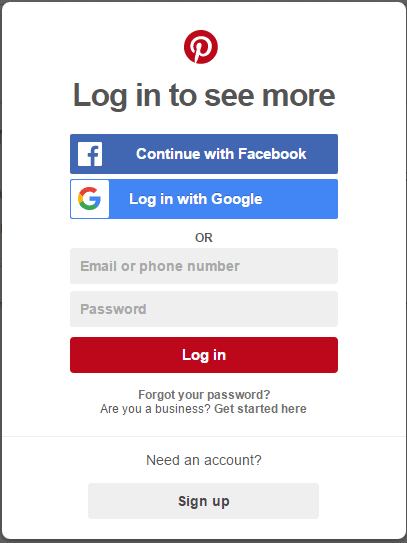
- At the center of the screen, you will find the “Log in” widget. Enter your Email address or phone number and password for your account and press “Log In”.
How to Regain Lost Pinterest Password
Have you lost your Pinterest Account password? No need to worry; you can regain access to your account by following the steps below.
- Click on the “Forgot your password?” link at the bottom of the “Log in” section, as pictured below.
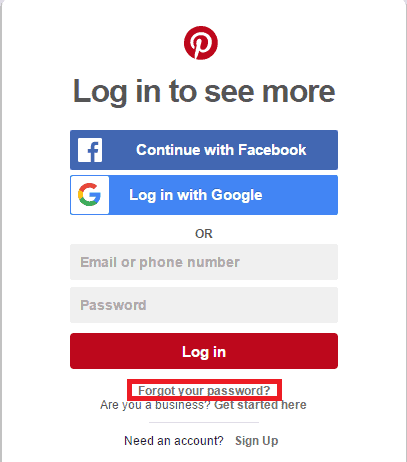
- To find your account, you will need to provide your email, name, or username.
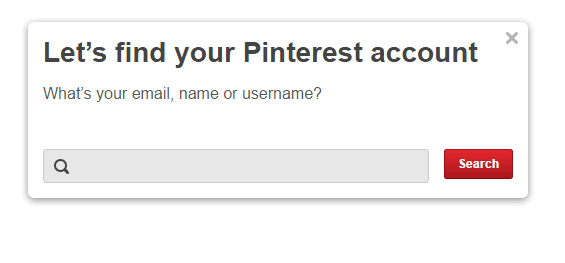
- Once you find your account, click on the “Send” button. Pinterest will send a new password to the email address associated with your account.
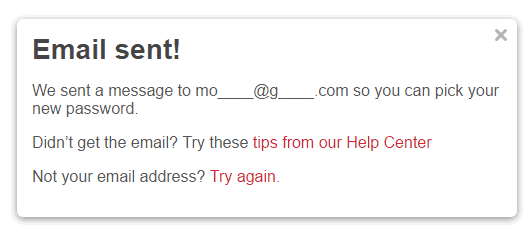
Pinterest Mobile App
Download the Pinterest mobile app available on the App Store and Google Play. Once you install the application, login with your email, Facebook account, or Gmail account.
Use the links below to download the Pinterest mobile app:
How to Create a Pinterest Account
New to Pinterest? You can sign up with your Facebook account or email.
- You must visit the homepage to create a new account. Enter your email and choose a password.
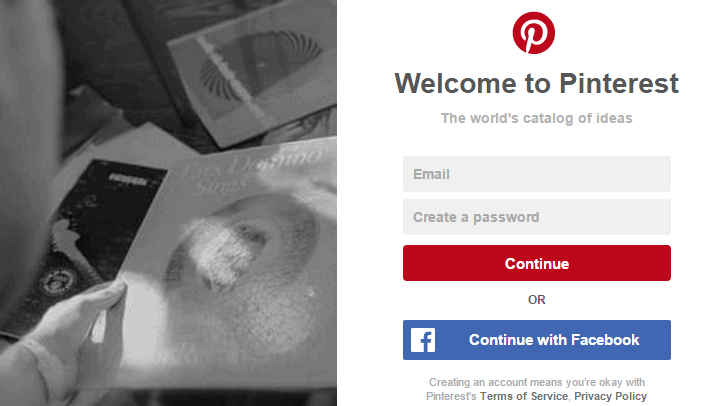
- Click “Continue”, then enter the following information:
- Full Name
- Age
- Gender
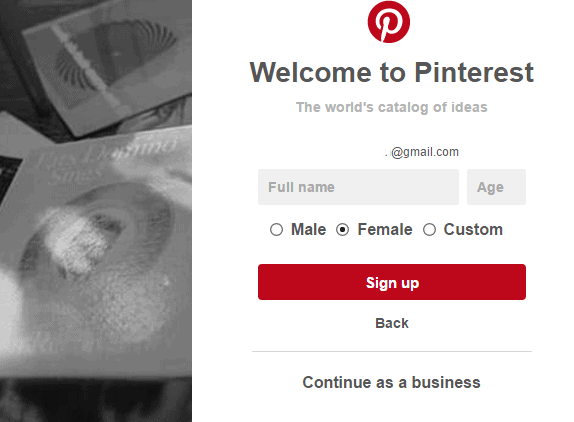 Tap “Sign Up”, and you will be taken to the homepage of Pinterest. Select topics of interest.
Tap “Sign Up”, and you will be taken to the homepage of Pinterest. Select topics of interest.
How to Unlink Pinterest from Facebook
- Access your Facebook account.
- Navigate to the Facebook settings page.
- Apps and websites can be accessed by clicking on them.
- Select the Pinterest option.
- Select Remove.
Also, See Delete Group on Facebook | Delete a Facebook group
Why Use Facebook to Log in to Pinterest?
Convenience:
By using Facebook to access your Pinterest, you don’t have to go through the hassle of remembering another password. This simplifies the entire signing process, particularly if you are a new user. You now have quicker and more efficient access to your Pinterest account.
Simplicity
The steps involved in logging into your Pinterest with Facebook are easy and do not require a lot of effort. Both platforms are known for their ease and user-friendliness.
Potential for Increased Reach
Facebook is the biggest social media platform in the world, with over 500 million monthly users. By logging in to Pinterest with Facebook, you can leverage their user base to expand your reach.
That is all for Pinterest Account Login With a Facebook Account.
I hope this article helps.
Related:
Instagram Login With Facebook Account (2025 Guide)
Pinterest Login With Facebook Account | Pinterest login
Change Password on Facebook | How to reset Facebook Password
Facebook Free Marketplace Selling – Marketplace Facebook App | Facebook Marketplace Category