How to Set Reminders on Facebook Messenger: It is important for you to keep track of tasks. Or even an event that you are planning to attend and wouldn’t want to forget. A reminder can serve this purpose. There is a reminder on Facebook Messenger that can help you achieve this purpose.

A lot of people don’t know this, but there is an in-built reminder on Facebook Messenger. The reminder functions in group chats and can function as a group reminder. It is very important when you are scheduling a meet-up for friends, a couple of friends via messenger. It is easy to set up a Facebook messenger reminder. This article will show you how to add a reminder to a conversation thread.
Another way you can make optimal use of reminders on Facebook Messenger includes sending reminders to friends who have not yet accepted invitations to your group.
Read: How to Unblock Someone on Facebook and Messenger [FAQ] – How do I view my blocked list?
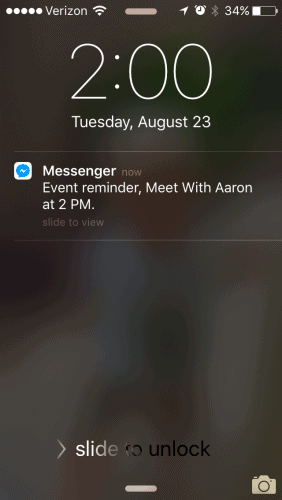
How to Set Reminders on Facebook Messenger
To use the reminder on Facebook, access your Facebook Messenger on your smartphone and follow the instructions below:
- Pick the conversion thread for which you intend to create the reminder.
- Then select the “icon” at the top right-hand side of your conversation to enter the chat settings.
- If you are using an iPhone, tap on their name at the top of the screen to see the chat settings.
- Now, pick the “set an event reminder” for you to set an event reminder.
- Ensure you choose the reminder’s time and date at the window.
- After which, tap on ”ok” to create it.
- You will find the event listed in the chat.
- For you to view the details of the reminder, ensure you tap on the reminder date.
- On the details, set the name and the location of the event.
- Any change that is made to the reminder, other users will be notified about it in the chat.
Read: Facebook Download Messenger App; Facebook Messenger Download
If you successfully schedule the event date reminder on Facebook, Facebook will automatically send you a reminder message, and the same message will be sent to your group members.
Other interesting Facebook Messenger ideas
Facebook Messenger is a well-rounded app with a few lesser-known features. Here are some of the Facebook Messenger tips and tactics.
Snapchat on Facebook
Facebook Messenger offers a cool Snapchat-style image tool that lets you take a photo and then add emojis, messages, or artwork before sending it.
Start a chat with a friend to whom you want to share the image, then grab the image, right-click on the image, then apply as many funny filters as you want. Once you’re done, send it.
When on a Facebook live chat, you can also use filters and humorous animations, including bunny ears. To begin, just tap the emoji icon in the bottom right-hand corner.
Soccer on Facebook Messenger
Would you like to play the game Keepy Up alongside your friends? Send them a football avatar, and when they get it, click the ball. To keep the ball up, tap and hold it. The longer you do it, the more difficult it becomes.
Using Facebook Messenger to hold a video conference
Did you know that you can organize video chats with a large crowd? Start a group session on Facebook Messenger and select the phone icon in the blue box. The video call will start in a few seconds.
How to Manage Messenger notifications and reminders for a Facebook Page
You can turn on Messenger notifications and reminders for your Page. Notifications are alerts that you receive for all conversations, including audio and video calls if it is available for your Page.
Reminders are alerts about messages you may have missed and are sent when messages have not been read for 48 hours.
To get started:
- You need to be a Page admin or have a role with messaging permissions to manage notification settings.
- You must use a mobile device to manage Messenger notifications and reminders from the Messenger app. This feature is not available on desktop.
How to turn Messenger notifications on or off for your Page
- From your Chats, tap your Page profile picture in the top left.
- Tap Notifications and sounds.
- Tap the toggle on to turn off notifications.
- Choose how long to turn off notifications.
- Tap the toggle again to turn notifications back on when you are ready.
How to turn message reminders on or off
- Tap the menu icon, then tap the settings button
- Tap Notifications and sounds.
- Tap the toggle next to Message reminders.
- To turn message reminders off, tap the toggle next to Message reminders again.
After you’ve set up Messenger notifications and reminders, we recommend confirming call hours on your Page. The hours you set affect notifications in the following ways:
- If a customer calls you outside your call hours, they will get a notification that will show your call hours and a suggestion to send a message instead. You will not be notified of their call.
- If you miss a customer’s call during your call hours and you do not answer, you will get a missed call notification. This notification will show you the missed call time, and you will be able to call them back within seven days.
That is it on how to set Reminders on Facebook Messenger. Thank you for reading through.
Related:
Facebook Dating Secrets: Tips to Get Dates On Facebook in 2025
Facebook Avatar 2025: Learn How to Create Facebook 2025 Avatar