Gmail Sign-in – Discover everything you need to know about logging into Gmail right here in this comprehensive guide.
Indeed, Gmail has recently been updated, which has made sending and receiving emails much easier. To send an email to a new recipient, all a Gmail user needs to do is to make a few clicks.
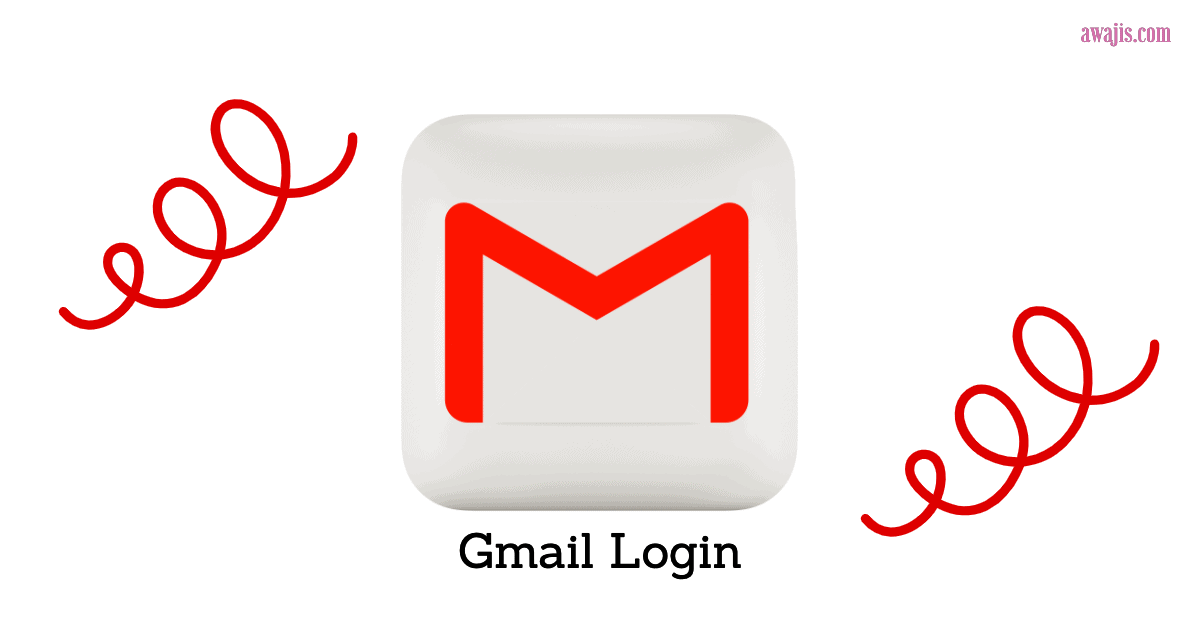
Gmail is the most popular email service because of its convenient features and user-friendly interface. It’s usually considered the best free email client out there.
You can access your Gmail account from various devices, including computers, smartphones, and tablets. A working internet connection and your Gmail login details (email address and password) are all you need to log in to your Gmail account.
How to Sign in to your Gmail Account
We’ll show you the several ways you can log in to your Gmail account quickly and conveniently on any device.
How to Sign in to your Gmail Account using a Computer
- Visit the Gmail login website in your PC browser. [If an inbox automatically opens after visiting the page, tap the profile icon in the top-right corner, then tap Sign out OR tap Use another account if a list of saved accounts appears].
- Type in/enter your Gmail email address or phone number [Click Create Account if you don’t already have a Gmail account].
- Then tap the Next button below.
- Type in/enter your Gmail account password. [You’ll need to reset or recover your password if you’ve forgotten it. Tap Forgot password? to get started].
- Now tap the Next button below the password text field.
- Hold on while your Gmail inbox loads. [If you have two-factor authentication turned on, you’ll need to follow the on-screen instructions to verify your device].
- There is your Gmail Account Page.
Optional: To sign in to a different Gmail account without logging out of your current account, tap your profile picture in the top-right corner, tap Add another account, then repeat the sign-in process.
How to Sign in to your Gmail Account using the Gmail App on iPhone or iPad
- Launch the Gmail app. [Click here to download and install the Gmail App for iPhone or iPad].
- Click the Sign In button at the very bottom of the screen. [Click the profile picture in the top-right corner if you’re already logged into an account, then click Add another account].
- On the next page, click Google. [If you have another email service you want to link, you can click their name].
- A pop-up window will open, then click Continue.
- Type in/enter your Gmail email address or phone number. [If you forgot your email, click Forgot email? to initiate the search procedure].
- Click the Next button.
- Type in/enter your Gmail account password and click the Next button.
- Hold on while your Gmail inbox loads. [If you have two-factor authentication turned on, you’ll need to follow the on-screen instructions to verify your device].
How to Sign in to your Gmail Account using an Android Phone or Tablet
If you’re an Android user, you must sign in to Gmail when setting up your Android. Here is how to sign in to Gmail when initially setting up your Android:
- Turn on your Android device.
- Type in/enter your Gmail email address when prompted and tap Next.
- Type in/enter your Gmail account password and tap Next.
- Follow any further on-screen instructions to sign in to Gmail when setting up your Android successfully.
Here is how to add extra accounts to Gmail or sign in to another Gmail account on your Android:
- Launch the Gmail app; this will open your default Gmail Account’s inbox.
- Tap your profile picture in the top-right corner of the screen.
- Tap Add another account.
- On the next page, tap Google; Gmail Sign-In page will open within the app.
- Type in/enter your Gmail email address or phone number (the Gmail account you want to add). [If you forgot your email, tap Forgot email? to initiate the search procedure].
- Tap the Next button.
- Type in/enter your Gmail account password and tap the Next button.
- You might need to agree to Google’s Terms of Service. Just locate and tap I agree when prompted.
- Hold on while your added Gmail account inbox loads. There is your added Gmail Account Page.
How to Sign in to your Gmail Account using the Mail App on iPhone or iPad
- Launch the Settings App on your iPhone or iPad.
- Locate and click Mail.
- Click Accounts; it’s under the Allow Mail To Access section.
- Click Add Account.
- Click Google; Gmail Sign-In page will open within the app.
- Type in/enter your Gmail email address or phone number and click Next.
- Type in/enter your Gmail account password and click Next. [If you have two-factor authentication turned on, you’ll need to follow the on-screen instructions to verify your device].
- Choose features to sync.
- Now, click the Save button; this will save your modifications and add the Gmail account to the Mail app on your iPhone or iPad.
- On the Inboxes page of your device’s Mail app, you can now find your Gmail inbox.
General Note: Remember always to log out or sign out of Gmail after you’re done when using a shared or public device.
FAQs
Forgotten Username/Email Address or Password?
Click here to be redirected to the Account Support and Recovery page, where you can reset or recover your username and password easily.
What Browsers are Supported by Gmail?
Gmail works best with the latest versions of the following browsers – Google Chrome, Firefox, Safari, Internet Explorer, and Microsoft Edge. You will need to turn on cookies and JavaScript to use Gmail on all browsers.
How to Block Unwanted Emails?
Click on the email that you wish to block. On the top right corner, click the three horizontal dots and click the block.
How to Change your Gmail Settings?
Open Gmail, and on the top right corner, click Settings. Make your changes, and when you’re done, tap Save Changes.
Recover Gmail Password with Application
The Gmail app features a built-in functionality that allows you to restore your login information quickly. Follow the steps outlined below to accomplish this:
- Launch the Gmail Official application and enter your email address in the first box.
- Click the “Forgot Password” link underneath the Input Password field in the second box.
- It will provide you with several options for regaining access to your account, including mobile phone validation and email confirmation.
- Choose an option that is convenient for you, and the verification code will be sent to you via that option.
- Once you’ve entered the verification code, you’ll be prompted to create a new password for your Gmail account.
Benefits of Gmail
Gmail is a safe, efficient, and simple-to-use email service. Google changed its widely used free Gmail service to Google Workspace Gmail, adding more functionality and making it suitable for business use.
Your Google Mail has the following benefits:
- A unique email address, such as you@yourcompany.com
- Storage space of 30GB per account
- Google-powered email searches
- Instant messaging features
- Effective spam filters and a whole lot more!
You can access all your email messages via any web browser; this includes contacts, archives, and sent mail! You are no longer limited to using a desktop or in-office mail software.
We hope you find this information helpful. Please use any of the share buttons below to share this information.
Feel free to drop any questions, comments, or contributions regarding this article in the comment section below.