Facebook has a feature known as Facebook Messenger Rooms.
The Facebook Messenger Rooms feature is a video conferencing feature that allows video chat with up to 50 people at a time.
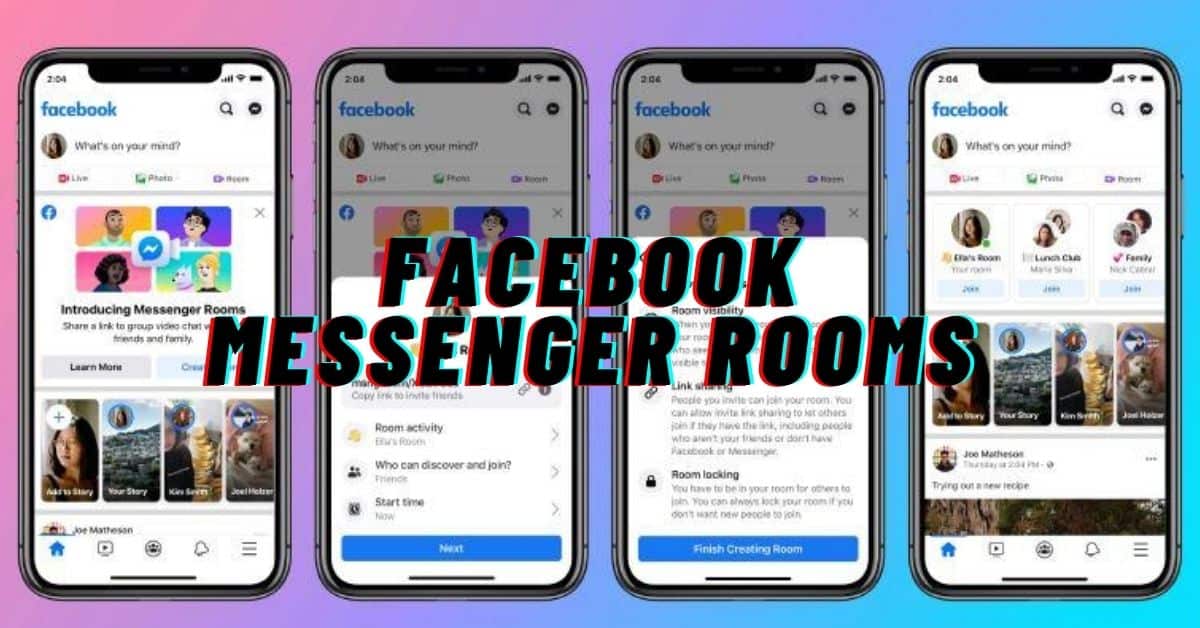
Joining the Facebook Messenger rooms is not exclusive to Facebook users. This means you do not necessarily need to own a Facebook account before you can join a Messenger Room.
Also, with this new video conferencing feature, there is no limit as to how long you can video chat in the room.
Furthermore, the Facebook Messenger room is open to all of your friends on Facebook to join, except if you adjust your preferences.
Depending on your room settings, participants won’t need to download, log in to, or connect to Messenger to join your call.
In this article, I will show you how to create and make use of Facebook Messenger rooms.
Note About Facebook Messenger Rooms
- The person who created the room usually has to be in the room for people to join.
- Only the person who created the room can end the room, lock the room, or remove room participants.
- If you are logged in to Facebook or Messenger when you join a room, others will see your Facebook profile name, profile picture, and that you are in the room.
- The video chat is not end-to-end encrypted.
- Messenger rooms can be locked or unlocked once a call begins.
- The room creator can remove any unwanted participants.
- Any participant can leave the room if they feel uncomfortable.
- Participants can report the room name if they believe it violates Facebook Community Standards.
- If you have blocked someone on Facebook or Messenger, they won’t be able to join the same room as you if you and they are both logged into Facebook or Messenger.
- If you block someone’s messages or calls on Messenger, you will be notified if you’re about to join a room with the person you’ve blocked. You can then choose to join or not join the room.
- When a room creator broadcasts a room using Facebook Live, it is shared on Facebook, and people outside the room may see what’s happening in the room.
Key Features of Messenger Rooms
- No Time Limit: Unlike Zoom’s free version, Messenger Rooms does not impose a time restriction on calls.
- Up to 50 Participants: Users can invite up to 50 people, making it suitable for personal, social, and business meetings.
- Join Without a Facebook Account: Anyone with a link can join a Room, even if they do not have a Facebook account.
- Background Effects and AR Filters: Users can enhance their video calls with AR effects, backgrounds, and filters.
- Screen Sharing: Participants can share their screens for presentations, demonstrations, or collaboration.
- Lock and Control Access: Room creators can lock a Room to prevent unwanted guests from joining.
- Integration with Facebook Groups and Events: Rooms can be created within Facebook Groups and Events, making it convenient for community discussions.
- Available on Multiple Platforms: Users can access Messenger Rooms from desktops, smartphones, and tablets via Messenger or Facebook.
How To Share Your Facebook Room Link
You can share your room link with others to join. If you wish to share your room link, follow the steps below.
- From your room, click Copy.
- Send the link to others using any messaging service.
How do I create a Facebook Messenger room on Messenger?
You can create a room with an Android, iPhone, or desktop computer. To create a room on Facebook Messenger, follow the steps below.
On An iPhone
- From People, tap Active.
- Tap Create a Room.
- Tap Try It.
- Tap Share Link.
On An Android
- From People, tap Active.
- Tap Create a Room.
- Tap Share Link.
Desktop Computer
- From your desktop app, click on the video icon to create a New Room.
- Click Copy.
How To Decide Who Can Join Your Room
You can also decide who joins the Facebook Messenger room you created. To do so, simply follow the steps below.
On An Android or iPhone
- From your room, tap Who Can Join.
- Tap people with the link to let anyone with the link join.
- Tap Only People on Facebook to let people who have a Facebook account join.
On A Desktop Computer
- From your room, click Edit.
- Click next to the setting you want to use.
- Click Save.
Benefits of Using Messenger Rooms
- Free and Accessible: No subscription is required, making it a cost-effective solution.
- User-Friendly Interface: Simple and easy to navigate, even for non-tech-savvy individuals.
- Integration with Facebook Ecosystem: Seamlessly connects with Facebook groups, events, and Messenger chat.
- High-Quality Video Calls: Supports HD video and audio for a smooth experience.
- Flexible Participation: Users can join without downloading additional software.
Privacy and Security Concerns
Although Facebook has implemented several security measures, users should be aware of potential privacy risks:
- Room Links Can Be Shared: If an invite link falls into the wrong hands, uninvited participants may join unless the Room is locked.
- Data Collection Policies: Facebook collects metadata from video calls, though it claims not to record conversations.
- Moderation Tools: Room creators can remove participants and control access, but they should remain vigilant against disruptions.
Comparison with Other Video Conferencing Platforms
| Feature | Messenger Rooms | Zoom (Free) | Google Meet (Free) |
|---|---|---|---|
| Participant Limit | 50 | 100 | 100 |
| Time Limit | No Limit | 40 mins | 60 mins |
| Requires Account | No | Yes | Yes |
| Screen Sharing | Yes | Yes | Yes |
| Background Effects | Yes | Limited | Limited |
| Security Controls | Basic | Advanced | Advanced |
Conclusion
Facebook Messenger Rooms is a powerful and user-friendly tool for video conferencing, particularly for casual and social interactions. While it may not be as feature-rich as Zoom or Microsoft Teams for professional use, its ease of access and integration with Facebook make it a valuable option for many users.
With no time limits, fun AR filters, and broad accessibility, Messenger Rooms is a great way to stay connected with family, friends, and colleagues. However, users should remain cautious about privacy settings and ensure they lock their Rooms when necessary to prevent unauthorized access.
Have you used Facebook Messenger Rooms? Share your experience in the comments below!
That’s all in Facebook Messenger rooms.
If you find this article helpful, please share it with your friends using any of the share buttons below.
Recommended:
Memories Today for me on Facebook 10 years ago | Memories Today for me 10 years ago
How to Get YouTube TV Student Discount