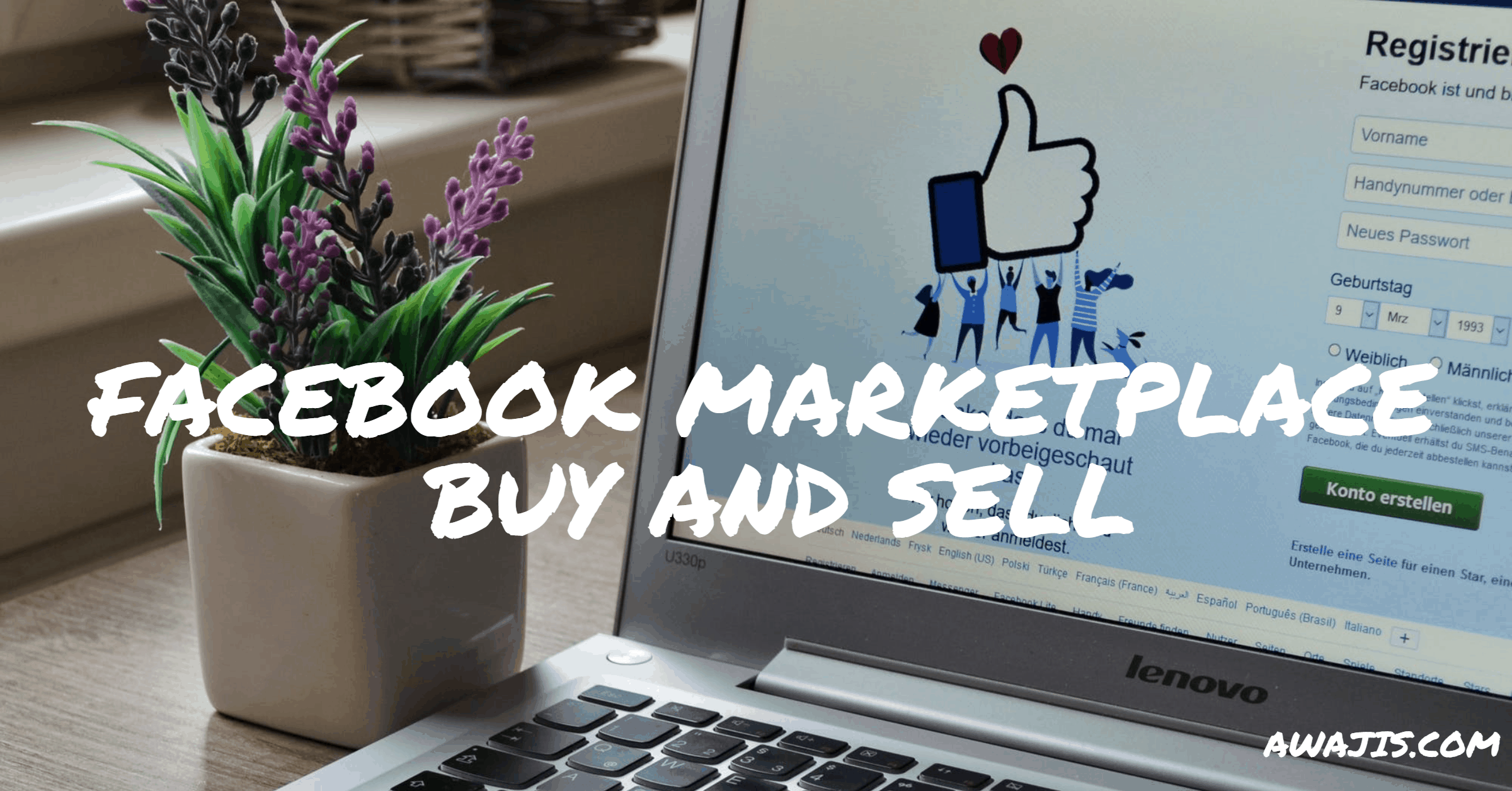Tip: To avoid additional costs and inconveniences, ensure to double-check pickup options
Tips on Buying on the Facebook Marketplace
1. Mastering the Search Function:
The key to finding exactly what you need on Facebook Marketplace lies in effectively using the search function. You can refine your search by category, location, price range, and condition of the item. Make use of keywords related to the item you’re searching for, and don’t forget to explore related search suggestions provided by Facebook.
2. Evaluating Listings and Sellers:
Not all listings are created equal. Pay close attention to the details in the post, including the condition of the item, the price, and the description. Check the seller’s profile for ratings and previous sale history to gauge their reliability. In 2025, Facebook has improved its user rating system, making it easier to identify trustworthy sellers.
3. Communicating with Sellers:
Once you find an item you’re interested in, communicate with the seller directly through the Marketplace’s messaging feature. Ask specific questions about the item, request additional photos if necessary, and clarify the pick-up or delivery details. Clear communication can prevent misunderstandings and lead to a smoother transaction.
4. Negotiating Prices:
It’s common practice to negotiate prices on Facebook Marketplace, but remember to be reasonable. Before making an offer, research the item’s value to ensure your offer is fair. Always be polite in your negotiations; a respectful approach can make sellers more inclined to consider your offer.
5. Safety First:
When arranging to meet up or pick up an item, prioritize safety. Meet in public spaces if possible, and consider bringing a friend along. In response to user feedback, Facebook Marketplace now offers more robust safety tips and features in 2025, including verified meet-up locations in some areas.
How to Sell on Facebook Marketplace
The following are the steps you must take to quickly and easily begin selling anything on the Facebook Marketplace:
- Open the Facebook Marketplace tab on your Facebook profile.
- Tap the Sell button.
- Upload a picture of your goods from your camera roll or take one immediately.
- Give your item a name, a description, and a price.
- Click the Post button to publish.
Tips for Sellers
1. Creating Stand-Out Listings:
Your listing’s first impression matters. Take clear, well-lit photos of your item from multiple angles. Write a detailed and honest description, highlighting key features and any flaws to avoid disputes later. Price your item competitively by researching what similar items are selling for.
2. Managing Your Listings:
Stay on top of your listings by regularly checking messages from potential buyers. Mark items as sold promptly to avoid confusion and update your listings if necessary. Facebook Marketplace’s dashboard has become more intuitive in 2025, making it easier to manage your sales.
3. Communication is Key:
Respond to inquiries promptly and courteously. Clear communication can increase your chances of making a sale and building a good reputation as a seller. Use the opportunity to address any concerns and confirm details of the transaction, such as payment and pickup arrangements.
4. Safe Payment Options:
While cash transactions are common for local pickups, consider offering digital payment options for added convenience and safety. In 2025, Facebook Marketplace has integrated more payment options, making transactions smoother and more secure.
5. Prioritize Safety:
When arranging meet-ups, choose public places and consider safety precautions. If you’re offering shipping, provide the buyer with tracking information to ensure transparency. Following Facebook Marketplace’s safety guidelines can protect both you and your buyers.
How to Find Facebook Marketplace on Android, iOS, and Desktop
Facebook Marketplace is accessible via the Facebook app as well as on computers and tablets. The following are the procedures to take in order to quickly use the Facebook Marketplace app on your iPhone or Android device:
Android-Powered Device: Log in with your Facebook credentials and then search for the menu button at the app’s top. Press the menu button, then go to the next page and tap Marketplace.
Apple iOS Device: After logging into your profile, locate the menu button at the bottom of the app. Following that, find and hit the Marketplace button.
Desktop: To begin, you’ll need to log into your Facebook account. Following that, go to the left-hand side of the Facebook Page and look for the Marketplace symbol. Simply click on it.
If, however, you are unable to locate the Marketplace symbol, this indicates that the Facebook Marketplace is unavailable for you.
Reasons Why the Facebook Marketplace Icon is Missing
If you open the Facebook website or app on your device and the Facebook Marketplace symbol is missing or not visible, there are many possible explanations. The following are some explanations for why the Facebook Marketplace symbol is absent from your Facebook.
- You are under the age of 18: Facebook Marketplace is only accessible to individuals who are at least 18 years old, and anybody under that age will be unable to access it.
- Your region of residence is not supported: At the moment, the Facebook Marketplace is available in many countries of the world, including the United States, Canada, and Australia. But if your Facebook profile location where Facebook Marketplace is not yet available, the Facebook Marketplace symbol will not show on your profile.
- You may be in a country that is unsupported: Traveling to a nation that is not supported by Facebook Marketplace may also result in the option being removed from the Facebook website and apps, preventing you from accessing it.
- Your Facebook profile is brand new: In certain instances, the Facebook Marketplace has been reported to not display to new Facebook users. This is most likely being done to deter fraudsters from establishing new accounts and selling phony goods immediately after having their old accounts removed from the site. Your profile must be at least 30 days old to access Facebook Marketplace.
Marketplace Facebook App Download
As much as we wish it were, the Marketplace app is not accessible for download on the two most popular mobile operating systems. If anybody tells you differently, that person is incorrect.
There are undoubtedly a plethora of reasons why Facebook integrated the Marketplace inside the Facebook app. However, if they chose to make this marketplace app accessible to the general public outside of Facebook, it would undoubtedly make a lot of people pleased. Unless otherwise stated, the marketplace app is not available for download. If the marketplace is accessible in your area, you may use the Facebook online marketing function via the Facebook app.
Facebook Marketplace Online App
As with all other online marketplaces, the one on Facebook is also available. To access it, you must be logged into Facebook. There is an advantage to doing business online since you can quickly get anything by going to Facebook. All you have to do is log in to your Facebook app and go to the marketplace.
Buy And Sell On Facebook Marketplace
The marketplace application is an excellent tool for anyone seeking to buy and sell. If you’re looking to sell anything or want to take your business on Facebook, the marketplace is your best choice.
Buying and selling on Facebook Marketplace is great. You can simply earn money on Facebook via the marketplace. To get started, all you need to do is access the marketplace, whether you’re buying or selling.
Facebook Marketplace App Not Showing Up
There are a number of possible reasons why your marketplace app is not shown on your profile. One possibility is that the Facebook marketplace is not accessible in your region. alternatively, the Facebook free marketing function may be disabled for a period of time. Another reason Marketplace is not displaying on your profile is that you have been banned from using the Marketplace app.
In such a scenario, you’ll need to revisit the Marketplace link, and you’ll be able to determine the precise reason.
You may read my article on the Facebook marketplace not functioning to learn how to resolve this problem.
How to Get Facebook Marketplace if not Available
There are a few things you can do to have the marketplace app appear in your Facebook application. To begin, you may delete and reinstall the Facebook app. Additionally, you may log out and then log back in. You may need to activate flight mode on your phone and then delete it. Finally, try changing your location to see whether you can access the Facebook marketplace.
Why use Facebook Marketplace?
Numerous companies on Facebook use the platform to do business and interact with their consumers. The following are just a few of the reasons to join Facebook Marketplace.
- In comparison to other online e-commerce stores, the Facebook marketplace charges a relatively modest selling cost.
- The Facebook Marketplace is very user-friendly and accessible.
- It’s extremely configurable, offering a plethora of options for your convenience.
- Facebook Marketplace is completely safe and secure.
- Facebook Marketplace makes it simple to integrate with Instagram.
That concludes the Facebook Marketplace Selling and Buying.
Facebook Marketplace remains a powerful tool for buying and selling in 2025, thanks to its vast user base and continuous improvements. By mastering the search and listing process, prioritizing safety, and fostering good communication, users can navigate the platform effectively. Whether you’re a seasoned seller or a first-time buyer, these tips can help you make the most of your Facebook Marketplace experience.
I hope you found this post helpful.