Do you know that you can personalize your Facebook account to suit your preferences? Facebook allows users to do so through the Facebook general account settings.
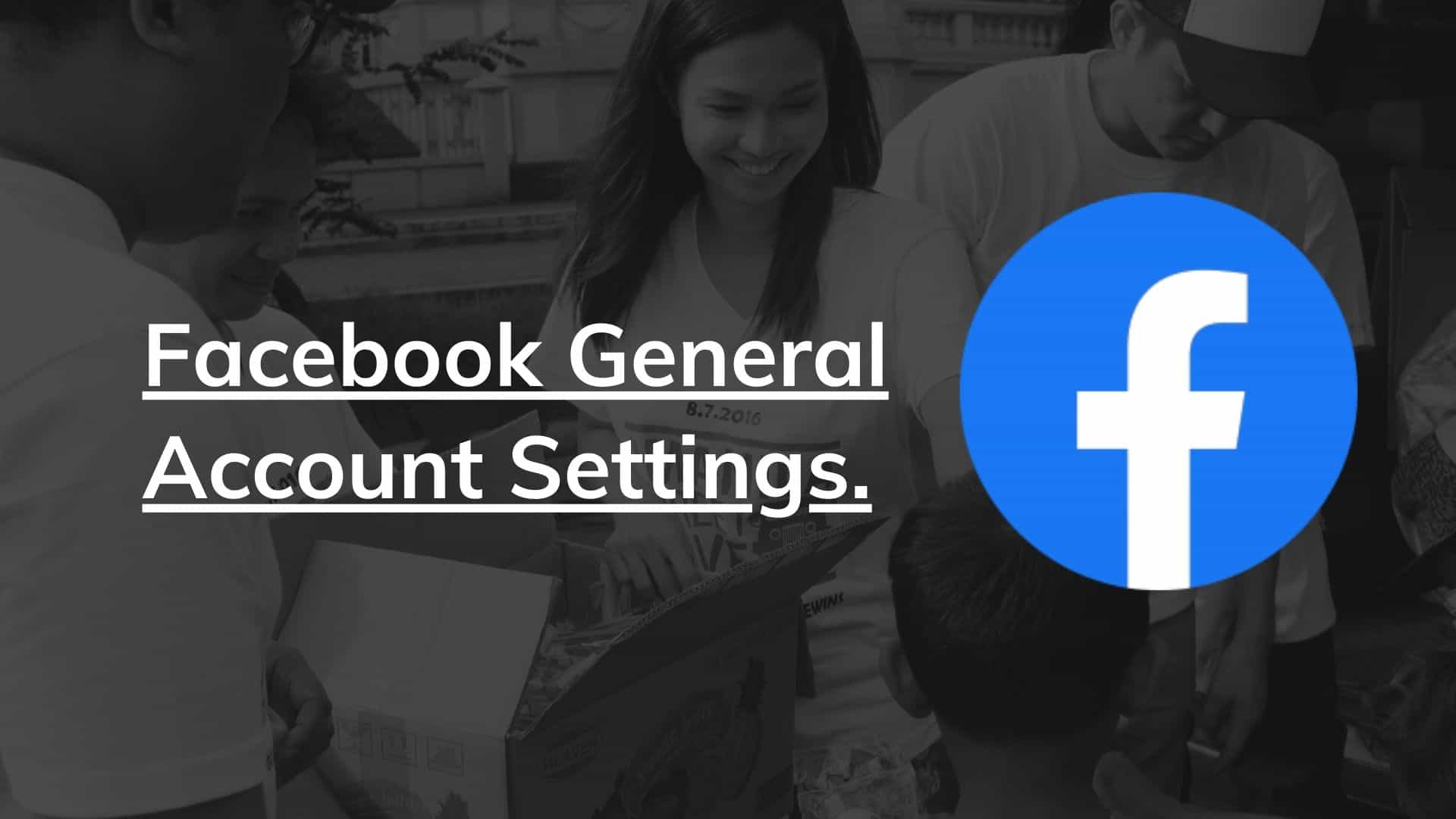
From your Facebook general account settings, you can control things like your Facebook privacy, Facebook notifications, security, passwords, mobile, and lots more.
To change your Facebook account settings, click the drop-down arrow that appears on the right-hand side of your Facebook page, then select settings.
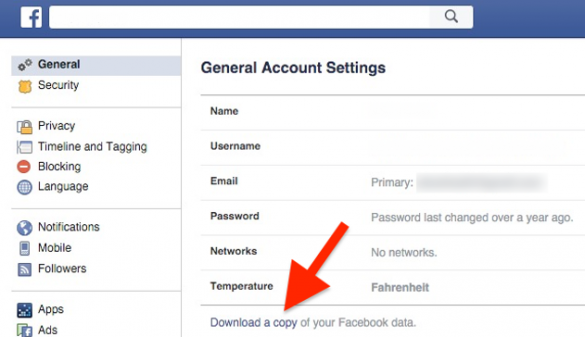
How to find Facebook general account settings
To find your settings,
- Click on the top right of any Facebook page.
- Click Settings, then click on the settings you’d like to update from the options in the left sidebar.
Settings include:
- General: Edit the basics, like your name, email, or password.
- Security and Login: Change your password and turn on alerts and approvals to keep your account secure.
- Privacy: Adjust who can see your stuff and who can look you up.
- Timeline and Tagging: Set who can see your timeline and how to manage photo tagging.
- Blocking: Manage who and what you block.
- Language: Select the language that you want to use for Facebook.
- Face Recognition: Turn face recognition on or off.
Accessing Your General Account Settings
To access your general account settings:
- Click on the top right of any Facebook page.
- Select Settings & Privacy, then click Settings.
Profile and Security Settings
Personal Information: Here, you can update your name, contact information, and other personal details. Remember, your name should be the one you’re known by in everyday life to comply with Facebook’s policies.
Security and Login: This section is vital for keeping your account secure. You can change your password, set up two-factor authentication, and see where you’re logged in. It’s a good practice to review this section regularly and remove any unfamiliar devices or locations.
Privacy Settings
Privacy Settings and Tools: You can control who sees what you post, who can send you friend requests, and who can look you up using the email or phone number you provided. Adjust these settings based on your comfort level with sharing information.
Timeline and Tagging: Decide who can post on your timeline, who can see posts you’re tagged in, and who can see your tagged posts on your timeline. It’s a way to manage your online persona and how others interact with your content.
Public Posts and Notifications
Public Posts: This controls who can follow you, comment on your public posts, and what kind of notifications you receive. If you enjoy engaging with a broader audience, tweak these settings to your preference.
Notifications: Customize how you receive notifications and what you get notified about. This can help reduce unnecessary distractions and keep you focused on what matters to you.
Blocking and Language Preferences
Blocking: If you want to prevent someone from contacting you or seeing your content, you can block them here. This is a useful feature for maintaining your online peace.
Language and Region: Set your preferred language for Facebook’s interface and decide how dates, times, and numbers are displayed based on your regional format.
Conclusion
Finding Facebook’s General Settings can be difficult for many users. This shouldn’t be so. All you have to do is click on the upper-right section of the Facebook page, select Settings, and choose any option listed on the left sidebar.
Facebook’s general account settings give you control over your account and how you interact with the platform. Take some time to explore these settings and adjust them to suit your needs. Remember, your comfort and security on social media are in your hands, and these settings are tools to help you manage that.
For more detailed information and step-by-step instructions, you can visit Facebook’s Help Center.
I hope this article has been helpful.
Related:
How to Reset Your Facebook Account
View my blocked list on Facebook | How to unblock someone on Facebook