Delete all Facebook messages at once: Deleting all your Facebook messages can be done as fast as possible.
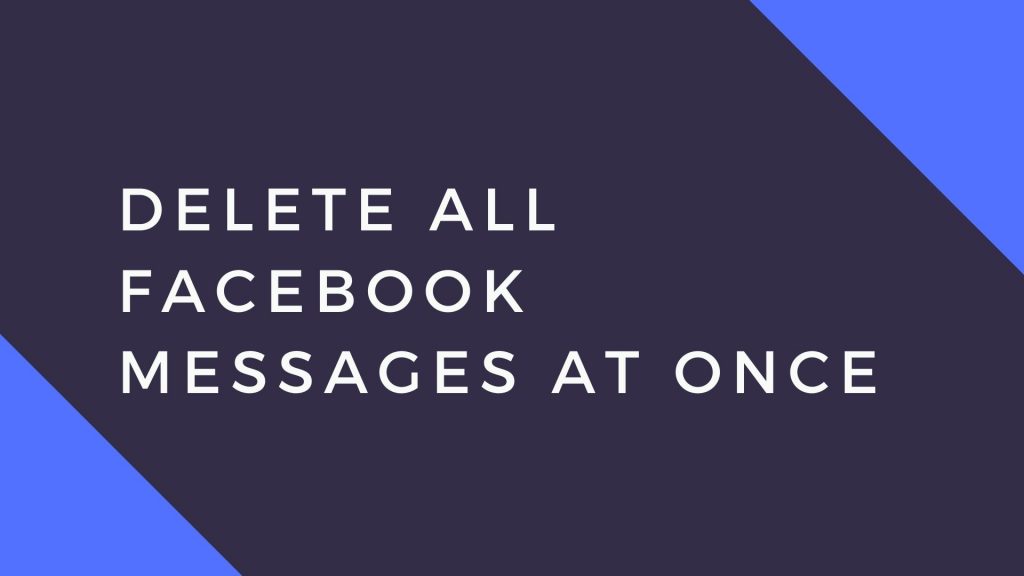
Facebook Messenger is one of the most popular messaging platforms, but over time, your inbox can get cluttered with old messages and conversations. If you want to delete all your Facebook messages at once, Facebook does not provide a built-in feature to do this. However, there are a few workarounds to help you clear your inbox efficiently. In this guide, we’ll cover multiple methods to delete all Facebook messages in 2025.
Method 1: Deleting Conversations Manually (Official Method)
Although this method is time-consuming, it is the only way Facebook officially allows users to delete messages.
Steps:
- Open Facebook Messenger: Log in to your Facebook account and navigate to Messenger.
- Find the Conversation: Locate the conversation you want to delete.
- Delete the Conversation:
- On desktop: Click on the three-dot menu next to the conversation and select ‘Delete.’
- On mobile: Long press the conversation and tap ‘Delete.’
- Confirm Deletion: Confirm the deletion when prompted.
Pros:
- No third-party tools needed.
- Secure and approved by Facebook.
Cons:
- Time-consuming if you have many messages.
- No option to delete multiple conversations at once.
Method 2: Using Browser Extensions (Faster but Risky)
There are several browser extensions that claim to delete Facebook messages in bulk. While these can be useful, be cautious when using third-party tools.
Popular Extensions (As of 2025):
- Message Cleaner for Facebook™ (Chrome Web Store)
- Facebook Fast Delete Messages (Firefox Add-on)
To take control of your Facebook messages, go to the Facebook Fast Delete Messageshttps://chrome.google.com/webstore/detail/fast-delete-messages/cahhjpmdnfhfkgldefihhcgkaalllbld?hl=en extension page with your Chrome browser and click the Add to Chrome button to install.

Once installed, the extension is activated automatically. Now, delete your Facebook messages with only one click without having to open the individual conversation page to open your Facebook Message. You will see two extra buttons, one at the top bar and another highlighted in red. Click these buttons to permanently delete your messages and conversations.

Delete Messages on Messenger at once App
This app is for you if you wish to remove all messages from your Facebook account.
With only one tap, this app can delete several Facebook chats.
Get it here:https://play.google.com/store/search?q=delete+messages+on+messenger+at+once&c=apps
Pros:
- Faster than manual deletion.
- Deletes multiple messages at once.
Cons:
- Extensions may stop working if Facebook updates its policies.
- Security risk if using unverified tools.
Method 3: Using a Script (For Advanced Users)
For tech-savvy users, a simple JavaScript snippet can be used to delete messages in bulk.
Steps:
- Open Messenger on Desktop: Go to https://www.facebook.com/messages.
- Open Developer Console: Press
F12(Windows) orCmd + Option + J(Mac) to open the developer console. - Paste and Run the Script:
setInterval(() => {
let deleteButtons = document.querySelectorAll('[aria-label="Options"]');
deleteButtons.forEach(button => {
button.click();
setTimeout(() => {
let deleteOption = document.querySelector('span:contains("Delete")');
if (deleteOption) deleteOption.click();
}, 500);
});
}, 2000);Pros:
- Quick and efficient.
- Deletes all messages automatically.
Cons:
- May not work if Facebook updates its UI.
- Requires some coding knowledge.
- Risk of account restrictions.
Method 4: Requesting Facebook Data Deletion
If you want to clear all messages permanently, you can request Facebook to delete your data.
Steps:
- Go to Facebook Settings: Click on your profile picture and select ‘Settings & Privacy.’
- Navigate to ‘Your Facebook Information’: Select ‘Download Your Information.’
- Request Data Deletion: Scroll down and choose ‘Delete Your Information.’
- Select Messages: Ensure ‘Messages’ is checked before confirming deletion.
Pros:
- Official method.
- Removes all messages permanently.
Cons:
- Takes time for Facebook to process.
- Cannot be undone.
How to delete messages on Facebook (Manual Method)
You can access your Facebook messages and tap individually to move your messages to “archive”.
However, your message won’t be deleted permanently; it will resurface when you receive new messages.
To delete messages individually, you have to open the messages one after the other. Then tap on the action menu and choose the Delete Messages option.
Your entire conversation with your Facebook friend will be displayed to you, along with checkboxes beside each message.
Choose the message you wish to permanently remove by tapping the checkbox at the side of each message. Alternatively, you can select the “Delete all” option.
Delete all Facebook messages at once – FAQs and Answers
Is it possible to delete every Facebook message at once?
Facebook messages cannot be deleted all at once, but you can do so one message at a time.
How can I delete several messages from Android Messenger?
Sadly, the Facebook-owned Messenger app on iOS and Android does not yet have a feature for bulk delete. However, you can use the delete messages at once extension or mobile app.
Is there a faster way to remove messages from Messenger?
In the top right area, tap on Messages, then select “See All in Messenger” on the lower left side of the popup. Hover over the message and tap the three-dot sign, then select the “Delete” option to delete the entire thread of messages.
When deleting messages, will the conversation be deleted on the recipient’s end?
No, only messages from your end will be deleted.
Conclusion
While Facebook doesn’t provide a direct option to delete all messages at once, the methods above can help you clear your Messenger inbox efficiently. Whether you choose manual deletion, browser extensions, scripts, or official data deletion, be cautious when using third-party tools and always back up important conversations before proceeding.
Have you tried any of these methods? Let us know your experience in the comments!
Recommended:
Retrieve Deleted Facebook Messenger Messages
How to find and restore archived messages on Facebook Messenger (2025 Guide)