Hello there! Let’s learn how to create, edit, or publish a draft of a post for your Facebook page. How do you save as a draft, and how can you access your draft? Find out below.
Businesses are able to connect with millions of people using their Facebook pages because of Facebook. A Facebook Business Page is a means for businesses to increase awareness of their brands while generating revenue on social media platforms.
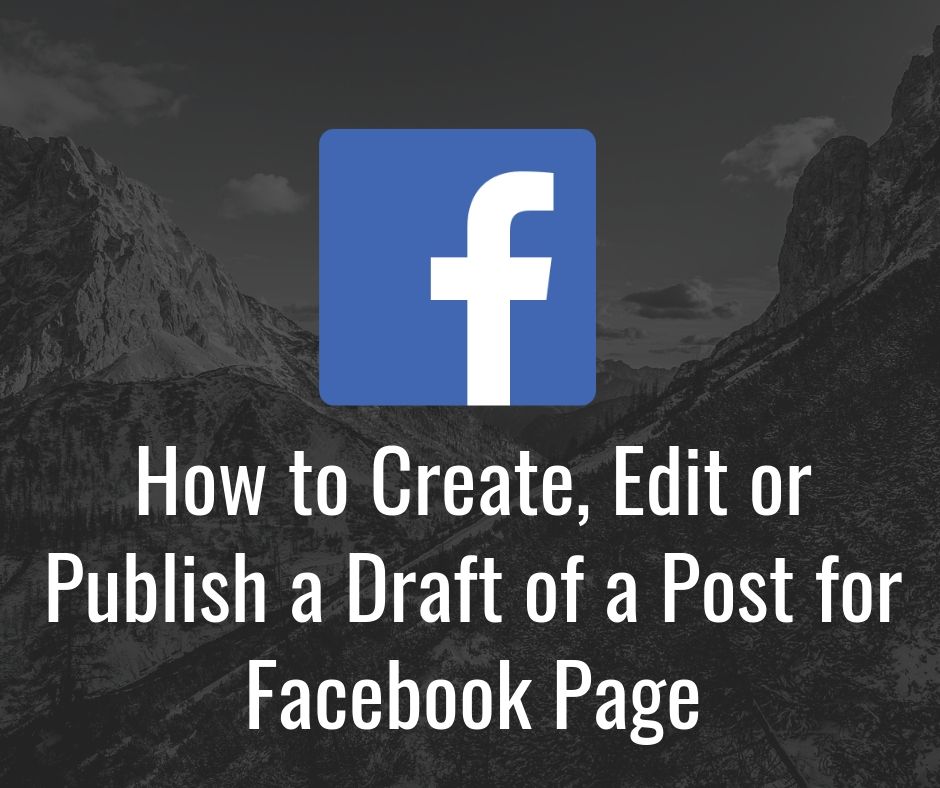
Facebook has added a new feature called save drafts to make writing articles and publishing them easier.
This tool allows page administrators to work on postings from their Facebook page and store them as drafts to work on later.
This is a great tool that every administrator should use. If you’ve ever wondered how to write a draft, here is the post for you. You’ll learn how to make and edit a Facebook draft in this post.
How to Create a Draft for a Facebook Page
- Open the Facebook app or web and create a new post.
- Input some text or add a photo to the post.
- Tap the back button and select “Save as draft”.
- A notification will now appear about the saved draft.
How to Edit or Publish Drafts on Facebook Page
- Click on Publishing Tools at the top of your Page. Only Pages, not personal profiles, can access Publishing Tools.
- Click Drafts in the left column.
- Click on the draft you want to edit or publish.
- Click Edit to edit the draft. To publish the draft.
Facebook launched Creator Studio as the all-in-one brand management tool for Facebook as part of Facebook For Business. Using a unified platform, you can edit all of your postings, measure progress, review page notifications and direct messages, and use monetization opportunities. Creator Studio is available to every Facebook user who owns a Facebook Page.
To make a Facebook draft post via Creator Studio, here’s what to do:
- Go to Facebook Creator Studio and log in. You’ll be taken to the Creator Studio’s main page.
- On the left-hand menu, tap the “Create Post” option.
- From the navigation menu, choose “Create Posts” to launch the post editing box.
- Write your post. You’ll have complete use of all of Facebook’s post-creation features, including business-related features like Tag Partners and Tag Items.
- Once you’ve finished writing your message, click the triangle icon next to the “Publish” button. Make sure you’re not tapping the publish button, which will immediately publish your work.
- Select Save as Draft from the drop-down menu. Your draught post has been successfully saved.
How to Edit or Publish Drafts via your page’s publishing tools
Finding your draft or drafts saved to your page’s publishing tools on the desktop version is easy. Here’s how to locate it in the app in order to either delete or post it:
- Launch the Facebook app and sign into your profile, if required.
- Select the three stacked lines in the upper-right corner. Next, select “Pages.”
- Tap the page you want.
- Move to the three stacked lines at the right panel of the screen, and then tap “Drafts.”
- Select the down arrow button beside the chosen draft and tap either “Post Now” or “Delete.”
How to create a draft event on Facebook
- Navigate to the upper right of Facebook.
- Select Events Next tap + Create at the top.
- Select Privacy at the top to limit who can view and join the event. Take note that You can’t make changes to this setting after you set up the event.
- Add the event details, and afterward, select Create.
How to Find Drafts on Facebook App for Android and iPhone
- Open the Facebook app.
- Create a temporary draft.
- After saving the draft, you will get a “Your draft was saved” notification.
- Tap the notification.
- Now, simply tap the back button once on your phone.
- You can now see all of your saved drafts.
Tips for Drafting and scheduling Facebook posts
- When you schedule posts, you’re not in any rush to publish them right away. So, take the time to create content that is relevant to your target audience.
- Even when you’re writing content for several weeks or months, planning posts ahead of time might help you remember your brand’s guidelines. Make sure your campaigns on Pages and even on social media are consistent with your principles and those of your audience.
- If your target audience isn’t online, don’t post. The more people who view your Facebook posts, the better your chances of generating engagement, driving traffic, and gaining new followers.
- Keep in mind the posts you’ve scheduled. Always think about how recent events or situations might affect the meaning or tone of things you made before they happened – they might become irrelevant or inappropriate in ways you couldn’t have foreseen.
- Check in on your planned posts on a regular basis to stay on top of what’s coming up. You’ll be able to cancel or delete scheduled posts before they go live to avoid any possible backlash.
- Check in on your planned posts on a regular basis to stay on top of what’s coming up. You’ll be able to cancel or delete scheduled posts before they go live to avoid any possible backlash.
- Your brand and audience can determine how many Facebook posts you should make per week or month. For some organizations, such as a news site, 10 Facebook updates per day may be sufficient. For some businesses, such as a local non-profit with only a few employees, once a day or every other day might be enough.
About Facebook
Facebook is presently the most widely used social media site and the largest in the world, founded by Mark Zuckerburg in 2004 at Harvard University.
The social media platform, Facebook has been used worldwide to connect with friends, families, loved ones, and acquaintances, allowing Users to post photos, videos, articles, and their thoughts to their friends.
Facebook, also known as META, introduced by CEO Mark Zuckerberg in 2021, also helps in building brands and digital marketing.
Statistics have shown that Facebook has over two billion monthly users with over 200 million audiences who make use of the Facebook feature for their businesses. Most users make use of Facebook for advertisements and also to promote their business.
Facebook is ranked first worldwide due to its number of active monthly users, which is more than 3 billion, and a daily number of over 2 billion users.
Also see: