Instagram Login: Instagram is the most popular social media photo-sharing platform that can be accessed via a computer using a browser or a smartphone. Don’t have an Instagram account? Do you want to know how to sign in to Instagram with your Facebook account? Read on.
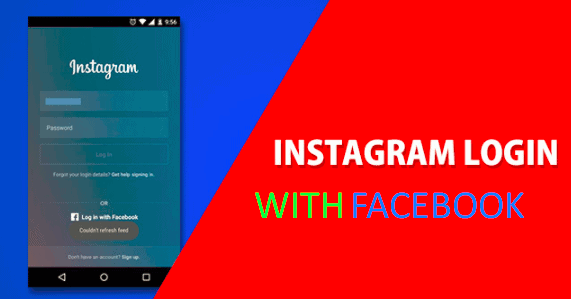
Instagram, just like many other social platforms, allows users to log into their accounts with their Facebook accounts if this makes them comfortable. The process is fast and secure. If you are not yet on Facebook, you can create one now.
Many people prefer this option. Suppose you are one of those who would rather log into your Instagram account with your Facebook but don’t know how to go about it. In that case, this post is for you, as we will show you how to log into Instagram with Facebook and also how to link your Instagram account with your Facebook.
The process is very simple. However, you will be required to enter your Facebook password when logging in. Lost your Facebook password? Learn how to retrieve it.
Instagram Login With Facebook Account
You can log in to Instagram with your Facebook login. Follow the steps below to access Instagram with Facebook.
- Download the Instagram app from Playstore or Appstore. Alternatively, you can visit Instagram’s official website to create an account.
- Open the app.
- Tap Login with Facebook and grant Instagram access to your Facebook account when asked.
- If accessing Instagram for the first time, you will be asked to create a username. By default, Instagram gives you some random username based on your Facebook profile data, which you can change later by editing your Instagram profile.
How to link your Instagram account to your Facebook profile
Linking your Instagram account to your Facebook account allows you to share posts directly from Instagram to Facebook.
To link your Instagram to Facebook:
- Go to your profile and tap the menu icon
.
- Tap
Settings.
- Tap Account, then tap Linked Accounts.
- Tap Facebook and enter your Facebook login info.
Once you link accounts, you’ll have the option to share a post to Facebook from the same screen where you add a caption. You can also share from Instagram to a Facebook Page you manage.
How to Unlink your Instagram account from Facebook
To unlink your Facebook account:
- Go to your profile and tap the menu icon
.
- Tap
Settings.
- Tap Account, then tap Linked Accounts.
- Tap Facebook, and then tap Unlink Account (iPhone) or Unlink (Android).
How to Add your Instagram and Facebook accounts to the same Accounts Center.
When you add your Instagram account to the same Accounts Center as your Facebook account, you can share content like stories and posts directly from Instagram to Facebook. You can link multiple accounts to one Facebook profile.
Follow the steps below to add your Instagram or Facebook account to an Accounts Center:
- Tap the profile icon or your profile picture in the bottom right to go to your profile.
- Tap the menu or more options in the top right, then tap Settings and Privacy.
- At the bottom, tap Accounts Center.
- Tap Add Facebook account or Add Instagram account and follow the on-screen instructions.
Once you add your accounts to the same Accounts Center, you’ll have the option to share a post to Facebook from the same screen where you add a caption.
Follow the procedure below to remove your Instagram or Facebook account from an Accounts Center:
- Tap the profile icon or your profile picture in the bottom right to go to your profile.
- Tap more options in the top right, then tap Settings and Privacy.
- At the bottom, tap Accounts Center.
- Tap Accounts.
- Tap Remove next to the profile you’d like to remove.
- Click Continue, then tap Remove [name].
Congratulations. That’s all about Instagram Login and how to Sign in to Instagram with your Facebook Account.
Do well to check other helpful articles below. Thank you.
Recommended:
Instagram Login With Facebook Account (2025 Guide)