How to Cancel WPengine: Want to learn how to cancel a WordPress subscription plan? This post is for you. If you believe WP Engine no longer meets your needs, we understand and make it simple for you to cancel.
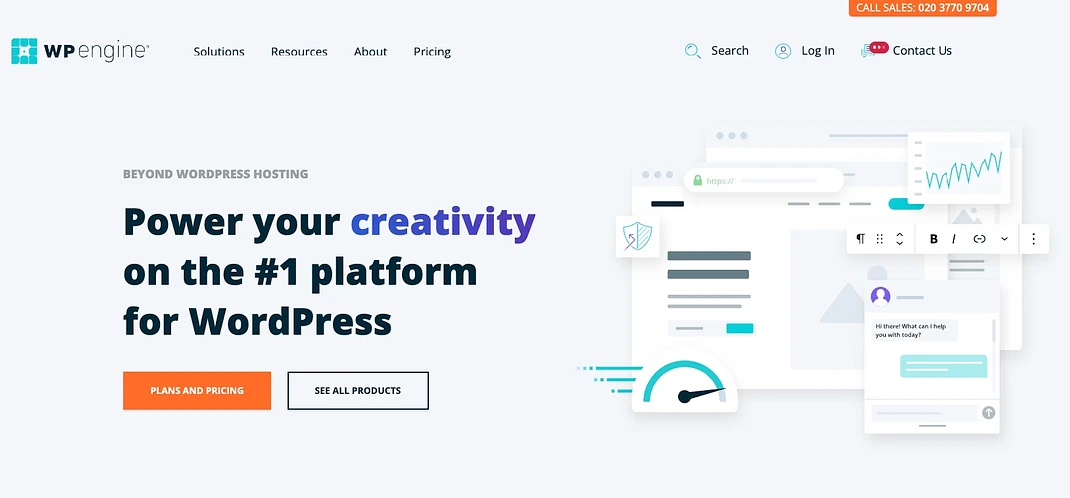
What is WPengine?
WP Engine is a WordPress-specific web host that provides fully optimized managed plans for the platform. Of course, WP Engine plans aren’t cheap when compared to many other WordPress hosts. As a result, before making a purchase, you’ll want to know whether this hosting service is worth the cost.
Managed hosting is an option to take into consideration if you want to make sure that your website is optimized, secure, and fast-loading without doing a lot of the work yourself. WP Engine is one of the leading providers of managed WordPress hosting.
The service offers quite a few WordPress-specific features, including:
- Quick and easy migration from your old host.
- A free Secure Socket Layers (SSL) certificate is an important security measure.
- Support in setting up staging sites.
- Plenty of performance tracking and diagnostic options.
Things to Consider Before Cancelling
Before proceeding with the cancellation, consider the following points:
- Backup Your Website: Ensure you have a full backup of your website, as all data will be deleted once your account is canceled.
- Domain and Email Migration: If you have a domain or email service linked to WP Engine, make sure to migrate them to another provider.
- Billing and Refund Policy: WP Engine offers a 60-day money-back guarantee for new customers. If you are within this period, you may be eligible for a refund.
- Alternative Hosting Provider: Before canceling, ensure you have an alternative hosting solution in place to avoid website downtime.
How to Cancel WPengine Plan
To cancel WPengine subscription plan, follow these steps:
- Open the User Portal and log in.
- Choose “Billing.”
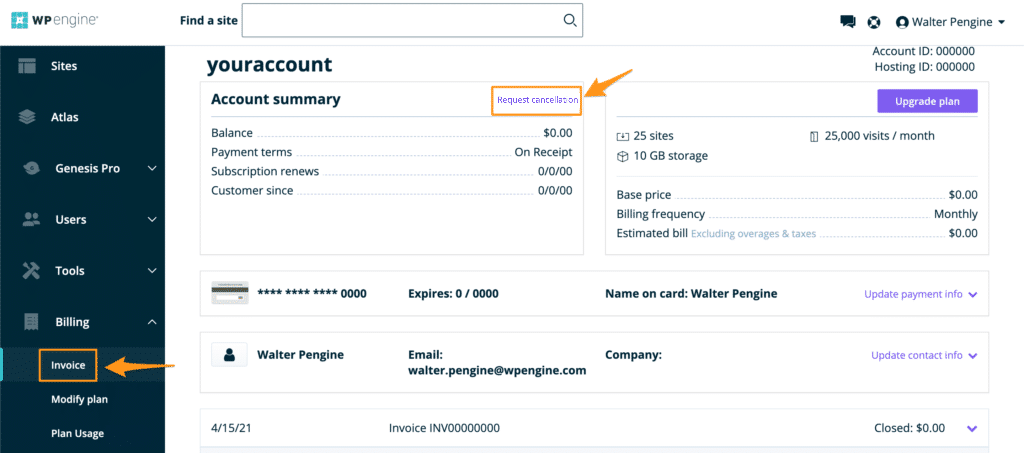
- Select “Invoice.”
- Then select “Cancel Account.”
- Choose an appropriate reason for cancellation.
- Check the box for: I hereby confirm that I have downloaded all necessary backups from any of the sites listed, and I am aware that I will no longer have access to backups for this account in the user portal once it has been closed.
- Then select “Cancel Account.”
You can also cancel WPengine via mail
Simply do that by emailing billing@wpengine.com and asking the support team to cancel your account.
Post-Cancellation Steps
- Verify Cancellation: Ensure you receive an email confirmation about the cancellation.
- Check Final Billing Statement: Review your final invoice to confirm there are no unexpected charges.
- Monitor Website Migration: If moving to a new host, double-check that your website is functioning correctly on the new server.
How to Contact WP Engine Support
If you face any issues while canceling, you can reach WP Engine’s support team through:
- Live Chat: Available on their website
- Phone Support: Call their customer service team
- Email Support: Submit a support ticket via your account dashboard
Conclusion
This article shows you the easiest way to cancel WPengine through various easy methods. We start by briefly explaining what WPengine is and how to use the user portal or email to cancel it. If you have any problems or inquiries, ensure you use the comment section below.
Read Related Posts:
- How To Cancel Subscription On Cash App
- How to Cancel Time Magazine Subscription
- How to Cancel Google Voice