Change phone number to email on Facebook Guide: You can easily change your Facebook phone number to an email address. Do this as soon as possible.
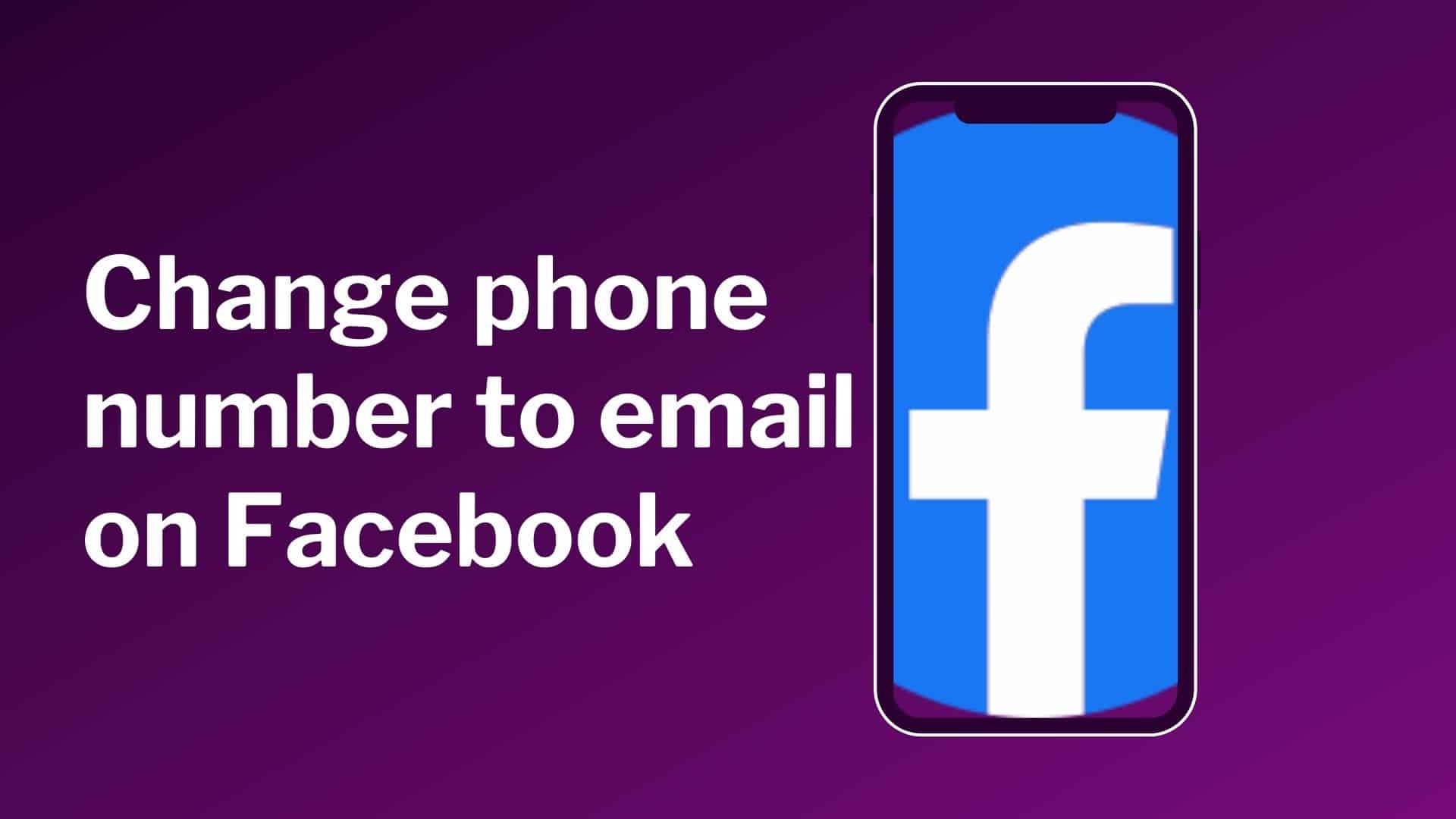
Most of us opened our Facebook account without an email address, phone number was the readily available option then. But it’s far more secure to switch to an email. This post will show you how to change your Facebook phone number to an email.
How to Change phone number to email on Facebook
Changing your phone number to an email address on Facebook is a straightforward process. Here are the steps you can follow:
On Your Facebook Application:
- Click on the menu button at the top right-hand of the Facebook page
- Scroll down and tap on “Account settings”
- Tap on “General”
- Tap on “Email”
- Tap on “Add Email Address” to add the new email address
- Type in the new email address and enter your password, then tap on “Add Email” at the bottom of the page
- When you are done, tap on “Primary Email”
- Choose the email address you just added as your primary email address
- Enter your password and tap on “Save”
On Your Browser:
- Click
 on the top right corner of Facebook
on the top right corner of Facebook - On the drop-down menu, click on “Settings”
- Click on “Contact.”
- Click on “Add Email Address” to add the new email address
- Click on “New email,” type the new email address you want to add, and click on “Add”
- On the screen where you tap on Add Email Address, you will see “Primary contact.” Click on the email you just added and make it your primary contact (email address)
- Once you are done, tap on “Save changes”
How to delete an Email address from Facebook
To remove your email address from Facebook:
- Click Account in the top right corner of the Facebook app
- After that, go to Settings & Privacy and then to Settings.
- In the General tab, click Contacts.
- Remove the email by clicking the Remove button next to it.
- To see your update, you may need to refresh the page.
Switching to Email Instead of Phone Number on Facebook
Facebook is one of the world’s most popular social networks, providing a variety of methods to connect with friends, family, and colleagues. When you first set up your Facebook account, you may be asked to provide a phone number. Over time, you may prefer to use an email address instead. Changing your phone number to an email on Facebook is an easy task that can be done for convenience, privacy, or security.
Why should you change your Facebook phone number to an email address?
Here are some reasons why you might wish to make this change:
- Privacy: You may not want your phone number linked to your Facebook account for privacy reasons.
- Convenience: Managing your account via email may be easier, particularly if you use email more regularly than phone numbers for logins and notifications.
- Security: Using email can sometimes provide greater security features, such as two-factor authentication (2FA), which makes your account more secure.
Steps for Changing Your Phone Number to Email on Facebook
Below are the steps for changing your phone number to email on Facebook:
1. Log in to your Facebook account
- Open your web browser and navigate to facebook.com.
- Please enter your current login information (such as your phone number or email address) and click the “Log In” button.
2. Go to Settings.
- Once logged in, click the small downward-facing arrow in the upper right corner of the Facebook site.
- From the dropdown menu, pick “Settings & Privacy” and then “Settings”.
3. Access your contact information.
- In the left-hand section, select “General”.
- You will find a variety of settings here. Look for the “Contact” section, which includes your current contact information (phone number and/or email address).
4. Add a new email address.
- In the “Contact” section, select “Add another email or mobile number”.
- Enter the new email address you wish to use.
- Facebook will send a confirmation email to your new address.
- Go to your mailbox, find the Facebook confirmation email, and click the confirmation link.
5. Remove the phone number.
- Return to your Facebook settings’ “Contact” section after you have confirmed the new email address.
- You should now see your phone number and new email address posted.
- Click “Remove” next to your phone number. Facebook may prompt you to enter your password to confirm this change.
- Follow the prompts to finish removing your phone number.
6. Select Email as Your Primary Contact.
- If you have numerous emails displayed, make sure the new one is set as your primary contact.
- A “Make Primary” option should appear next to the email address.
- Click here to make your new email the primary contact for your account.
Additional Tips for Managing Your Facebook Account:
- Update your password: After altering your contact information, consider updating your password to improve security.
- Enable Two-Factor Authentication: To increase security, enable 2FA in the “Security and Login” settings. This way, whenever an unrecognized device attempts to log in, you’ll receive a code by email or an authentication app.
- Review the Privacy Settings: Take this chance to review your privacy settings and make sure your account is as secure as possible. This includes determining who can read your articles, contacting you, and finding you using your new email address.
Troubleshooting Common Issues
- Confirmation Email Not Received: If the confirmation email does not appear in your inbox, please check your spam or trash bin. Make sure you enter the correct email address.
- If you have trouble removing your phone number, make sure you have confirmed the new email address and that it is configured as your primary contact.
- Forgot Password: If you forget your password during this procedure, use the “Forgot Password?” link on the login page to reset it using your new email.
Conclusion
Changing your phone number to an email address on Facebook is a simple step that can improve your privacy and security. By following these steps, you can ensure that your Facebook account is maintained according to your preferences. To keep your account secure, always update your contact information and examine your security settings on a regular basis.
And that is how simple it is!
Recommended:
I forgot my Facebook password and email. How can I log into Facebook?
Change Email Address on Facebook | How to add, remove, or change primary email address on Facebook
Instagram Login With Facebook Account (2025 Guide)
How to Retrieve Deleted Facebook Messenger Messages