In this article, we will explore an up-to-date guide on how to add admin to a Facebook page.
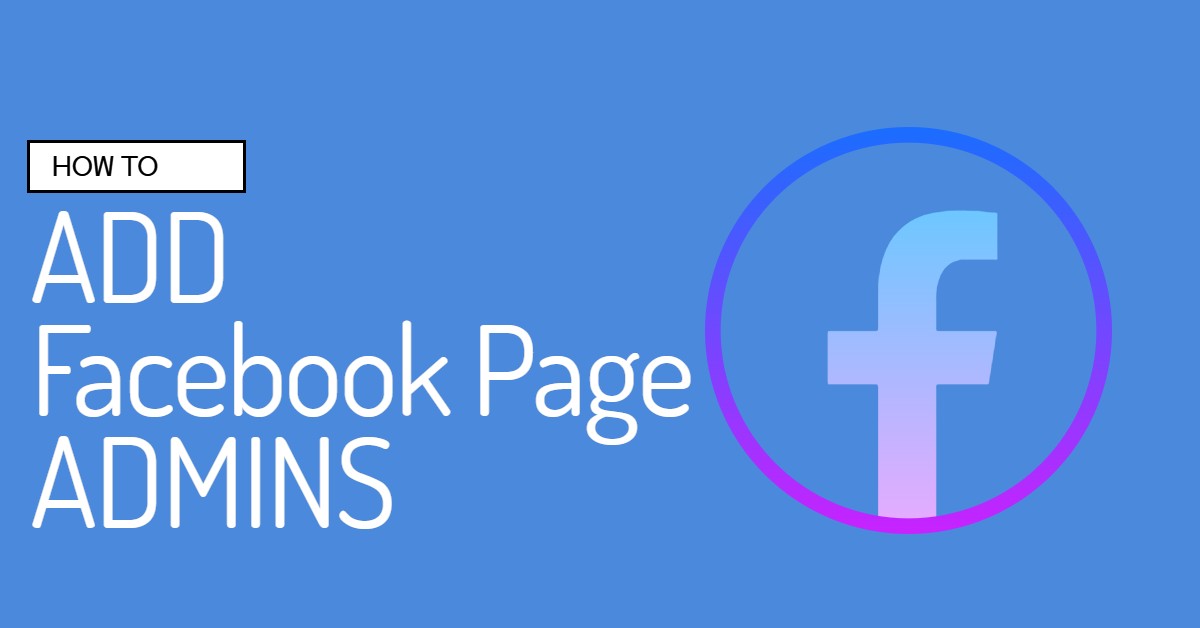
Here is an updated article on How to Make Someone the Admin of a Facebook Page in 2025. You can simply add a Facebook user as an administrator to your Facebook brand page, event page, business page, or any other page using the tips we will outline here.
So, if you’re a Facebook user looking for instructions on how to add an administrator to a Facebook page, this post has you covered. Feel free to read it, and remember to tell your friends and family about it!
This article will showcase a step-by-step demonstration of how to add an administrator to a Facebook page via your personal computer and the Facebook smartphone apps.
Anyone can be added to an admin role on a Facebook page. He or she can add another user as an admin who will have the same level of control over the page.
Furthermore, Facebook features a tool that allows page admins to add admins who are not Facebook friends.
However, in this scenario, the user must accept the invite before assuming the role of an admin.
Amusingly, apart from an admin position on a Facebook page, there are other responsibilities that the admin of the page can allocate to other people.
However, this article will focus on how to add someone as an admin to a Facebook page.
Plus, You’ll also be instructed on how to update someone’s FB page role and how to delete a user from a Facebook page role.
Let’s start now.
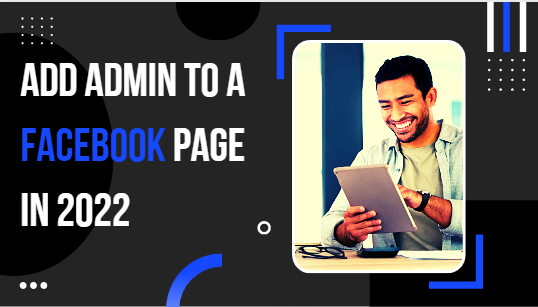
How to use a PC to add an admin to a Facebook page
There is a really quick and straightforward way to add someone as an admin on a Facebook page via PC. Here’s how:
- So first of all, you’ll have to sign into your Facebook account via facebook.com
- Navigate to the page you wish to add someone as an admin and click it.
- In the page’s upper right area, select Settings.
- Next, go to the page that opens and check in the left sidebar; you will find page roles there. Select it.
- To add a user to a new page role, scroll down.
- In the blank space provided, type the person’s name.
- Select “Administrator” after tapping the editor icon.
- To conclude, simply select the “add” button.
This is a step-by-step instruction on how to add a Facebook user as an admin on a Facebook business page.
Let’s get right to method #2, which is how to add someone as an admin on a Facebook page on the Facebook mobile app.
Read: Merge 2 Facebook Pages
How to add a page admin to Facebook using the Facebook phone app
It is incredibly easy and quick to add admin to an FB business page using the Facebook mobile app. See the detailed, step-by-step instructions below:
- On your smartphone, select the Facebook app icon.
- Select the menu icon if you are already signed into your account. Otherwise, input your login information and click the login button.
- Select pages.
- To add an admin, select the desired Facebook page.
- In the upper right corner of your page, click the (…) button.
- Click the edit page.
- At the lower area of the page, select Settings.
- Next, select page roles.
- Select the “Add Person” option.
- You’ll have to input your Facebook password and select the Continue button
- A new page will open when you enter the name of the user you want to add as an admin.
- Lastly, select Add to finalize the process.
That is the simplest way to add an admin to a Facebook page via a mobile app.
Facebook page administrator has the option to delete or update someone’s role on their Facebook page.
If you are the admin of a Facebook page and need to delete or update a user role, the guide below will assist you in quickly getting this done:
How to Remove a Facebook Page Admin
You can also remove a user from being an administrator of a Facebook page. Here is how to go about it:
- Navigate to Facebook and sign in.
- Select on your FB page. If you have more than one page, select pages and pick the relevant one.
- In the page’s upper right corner, click Settings.
- On the left menu, select Page Roles.
- Select Edit beside the person you would like to remove, and then select Remove.
- Click Confirm. Remember that before you can completely carry out this action, you may be required to input your Facebook login.
Read: What is the difference between Admin and moderator on Facebook
How to Update an Admin Role on a Facebook Page
To do this, follow these tips:
- Click on your Facebook profile.
- Click Settings
- Click on page roles.
- To update a user’s role, click Edit beside their name; simply click a new role from the dropdown menu.
- Then click Save. Keep in mind that you may need to verify your settings by entering your password.
Newly added Facebook page admins must wait for around seven days before users can delete or permanently remove another page admin.
It’s also important to know that the page administrator has the power to ban someone from the page. You must first transfer the admin role to someone else before you can accomplish that.
This year, we don’t expect Facebook to change the process of adding admins to Facebook pages.
If they do, we’ll update this article to highlight the most recent update.
FAQs and Answers
1. Why can’t I add somebody as an admin on my FB page?
If the user you wish to add as an admin isn’t on Facebook or not on your friend list, you may encounter difficulties adding them as an admin.
Apart from that, if they haven’t liked your Page on Facebook, then you won’t be able to add them.
2. Is the Facebook page owner similar to the admin?
The Facebook Page owner is the one who set up the domain and page name and created the Facebook Page. The admin is a Facebook user who is in charge of managing the page. Admins can add or remove other admins, upload posts, and reply to comments. Only page owners can update or edit page settings.
Thank you for reading our article. Please feel free to share this post with your family and loved ones.
Related:
How to Create, Edit or Publish a Draft of a Post for Facebook Page | Saved as Draft
How Can I Delete A Page I Created On Facebook
Gmail Login – How to Sign in to your Gmail Account Page