Do you know how to stop Facebook from announcing your birthday to your friends? Follow this guide to learn how.
Of all social media sites, Facebook seems to be the one with the most exposure, as regards users’ information, by default.
Thankfully, privacy options to limit this exposure is provisioned. You have to access your account privacy settings and carry out some tweaks here and there to decide which information other users have access to.
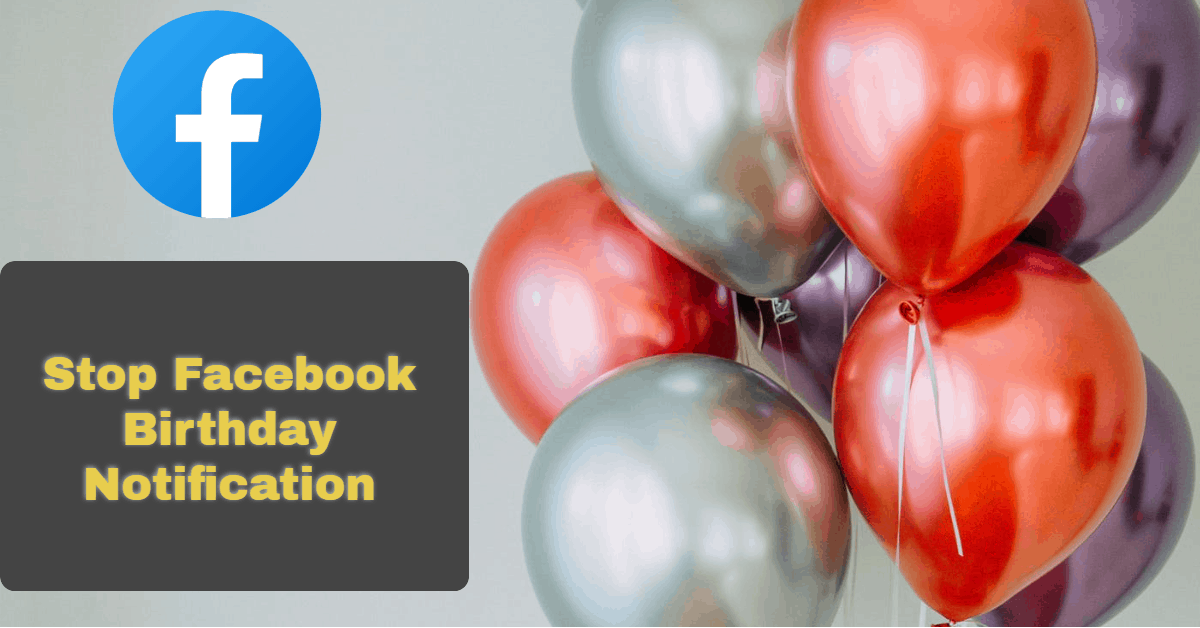
One such information users may want to keep from others could be their birthday. Granted, it is nice, to say the least, to get birthday wishes from friends and loved ones on your birthday.
In the same way, it would be rude not to reply to all those well wishes. It gets tricky if those good wishes were sent by, say, a hundred friends via private chat, and you’d have to reply to them.
To avoid this situation, one may prevent their friends from getting notifications for their birthday.
Close friends will always remember your birthday and send you well wishes. The average person has, say, 20 close friends at most, and replying to 20 well-wishes shouldn’t be a problem for most people.
How to stop Facebook from announcing your birthday to your friends
Remember that while you can’t completely remove your birthday from Facebook, you can control who gets to see it. By following these steps, you’ll ensure that only you can view your birthday on your profile
If you wish to go ahead and prevent all your friends from getting notifications on your birthday, follow the steps presented below.
On Facebook App
- On your Facebook app, tap on the avatar icon at the top(Android) or bottom(iOS) to access your profile.
- Scroll down and tap “Edit profile“.
- Scroll down to the “Basic Info” section and tap “edit“.
- Tap on the drop-down arrow beside “Birthday” and set it to “Only Me“.
- Set the “Birthyear” option to “Only Me” as well.
Or:
- Open the Facebook app and tap the three horizontal lines in the top left corner to open the menu.
- Go to “Settings & Privacy” and select “Settings”.
- Scroll down and tap on “Privacy”.
- Under the “Your Activity” section, tap on “Birthday”.
- Toggle off the switch next to “Public” to turn off birthday announcements to your friends.
On Facebook Website
- Once logged onto Facebook via the Facebook website, visit your Timeline and click “About“.
- Select “Contact and Basic Info” in the left pane.
- Choose the “Only Me” option for “Birthday” and “Birth Year“.
That is:
- Log in to Facebook and visit your profile by selecting your image at the top right of the page.
- Click on the “About” tab under your cover photo and profile image area.
- Choose “Contact and basic info” from the left sidebar.
- Find your birthday on the right side, under “Basic info”, and select the pencil icon next to it.
- Click the audience button next to your birthday. You’ll see various options:
- To stop everyone but you from seeing it, choose “Only me”.
- If it’s set to “Public”, but you want only your friends to see your birthday, select “Friends”.
- You can do the same for your birth year on this same screen.
- Click “Save” to apply the changes.
Doing this will remove your birth information from your profile and ensure none of your friends gets notifications on your birthday or about your birthday.
Now you know how to stop Facebook from announcing your birthday to your friends. Follow awajis.com to learn more.
Related:
Birthday Message for Myself (Happy Birthday Wishes to My Dearest Self)
How To Change Your Birthday Date on Facebook App
Register/Create an Instagram Account (Quick Guide 2025)
How to Create a New Facebook Account (2025 Guide)