Hello there! Let’s see how to leave a Facebook group.
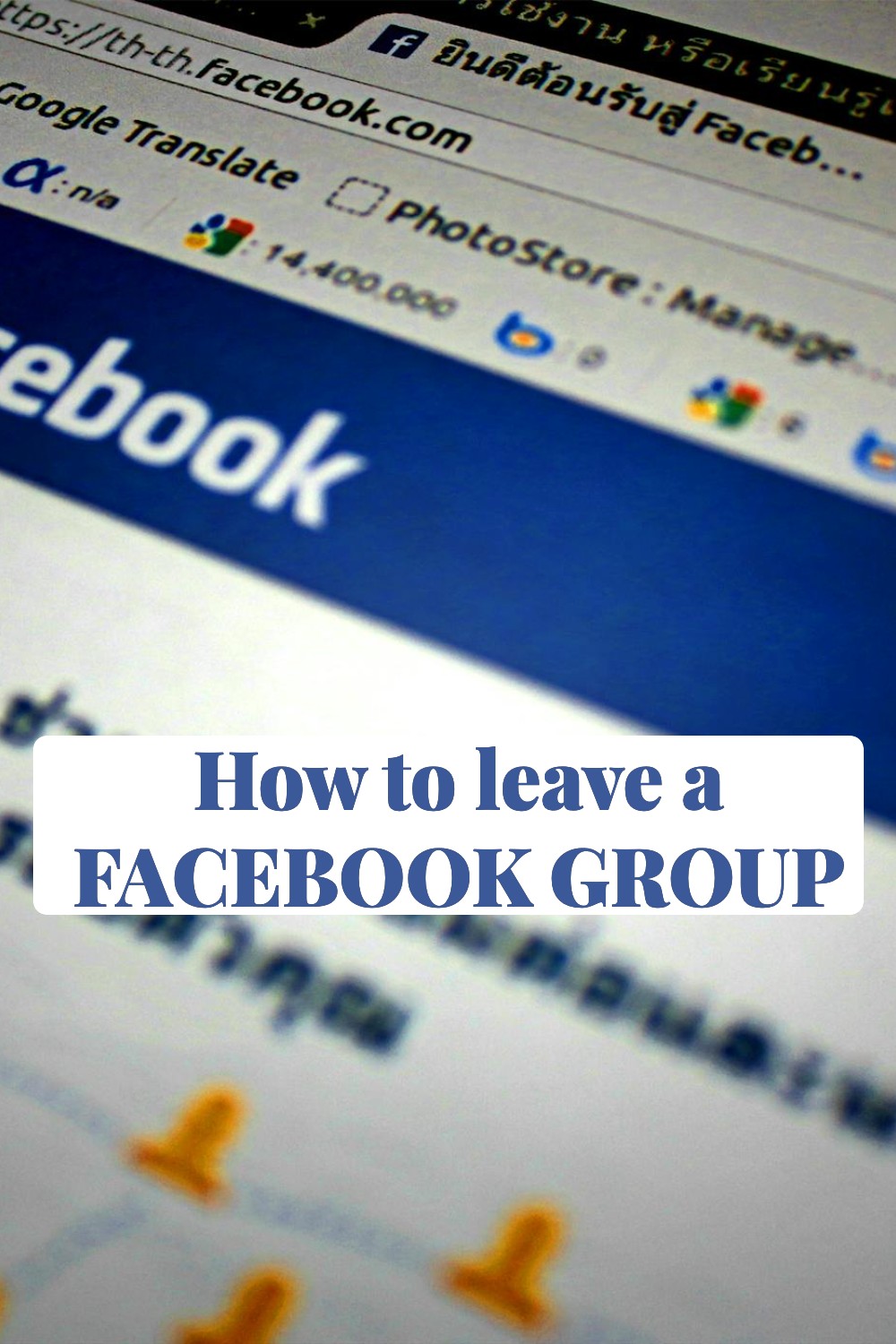
I know. We have all been there.
Some Facebook groups are just full of garbage.
The sanest thing to do in cases like that is to quietly remove yourself from all of these Facebook groups. This is what this post will address.
Below is a step-by-step guide on how to remove yourself from any Facebook group.
I hope you find it useful.
Have the exact name of the Facebook group in mind. Then proceed accordingly.
How to leave a Facebook Group
Leaving a Facebook group is a straightforward process, whether you’re using a desktop computer or a mobile device. Here’s a step-by-step guide on how to do it:
How to leave a Facebook Group – On Mobile:
- Open the Facebook app on your phone or tablet.
- Tap on the menu icon (☰), which is located in the bottom-right corner on iPhone or the top-right corner on Android.
- Scroll down and select Groups. You may need to tap on “See More” to find this option.
- Choose the group you wish to leave by tapping on it.
- Tap on Joined, which is usually found below the group’s cover photo.
- From the drop-down menu, select Leave Group.
- Confirm your decision by tapping on Leave This Group.
How to leave a Facebook Group – On Desktop:
- Navigate to Facebook’s website and log in if you haven’t already.
- Click on Groups from the left-hand side menu of your News Feed.
- Find the group you want to leave and click on the settings icon (a gear-shaped icon) next to the group’s name.
- Select Leave Group from the drop-down menu.
- If you don’t want to be added back to the group by other members, check the option “Prevent other members from adding you back to this group.”.
- Click on Leave Group to confirm your decision.
Remember, once you leave a group, you won’t be able to see posts or updates from that group unless you decide to rejoin. If you’re the admin of a group, you’ll need to assign a new admin before you can leave.
Using a PC (MacBook or Windows)
Follow the steps below:
- Go to this URL: https://web.facebook.com/groups/. On the left-hand panel, you will find a list of all Facebook groups that you are a member of.
- Click on the group you want to leave.
- Once the group page loads up. Click on the joined button. A dropdown menu should fall out. Click on Leave.
- Click on the blue Leave Group button to confirm.
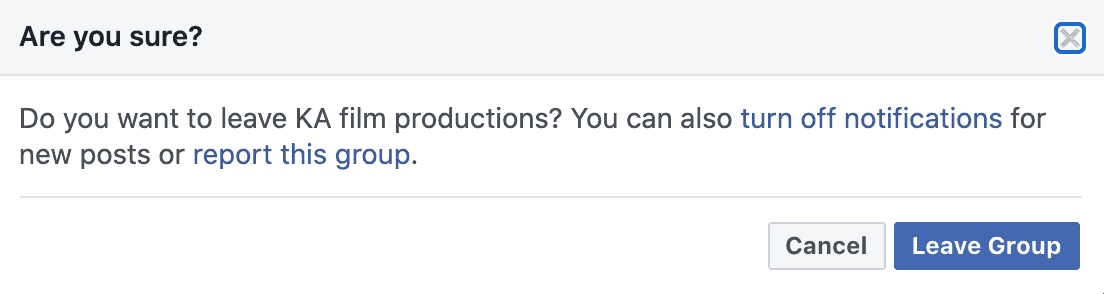
That’s it you’ve successfully left the said group.
Repeat the steps for other Facebook groups you want to leave.
Related:
Stop Facebook Group Notification
Dating App and Groups on Facebook 2025 (Making the Most of the Facebook Dating Free Feature)
How to Unblock Someone on Facebook and Messenger [FAQs] – How do I view my blocked list?