How to Change Relationship Status on Facebook
By: ibotyle on February 11, 2025
Fortunately, Facebook has added a boatload of different options in case your relationship is not easily defined.
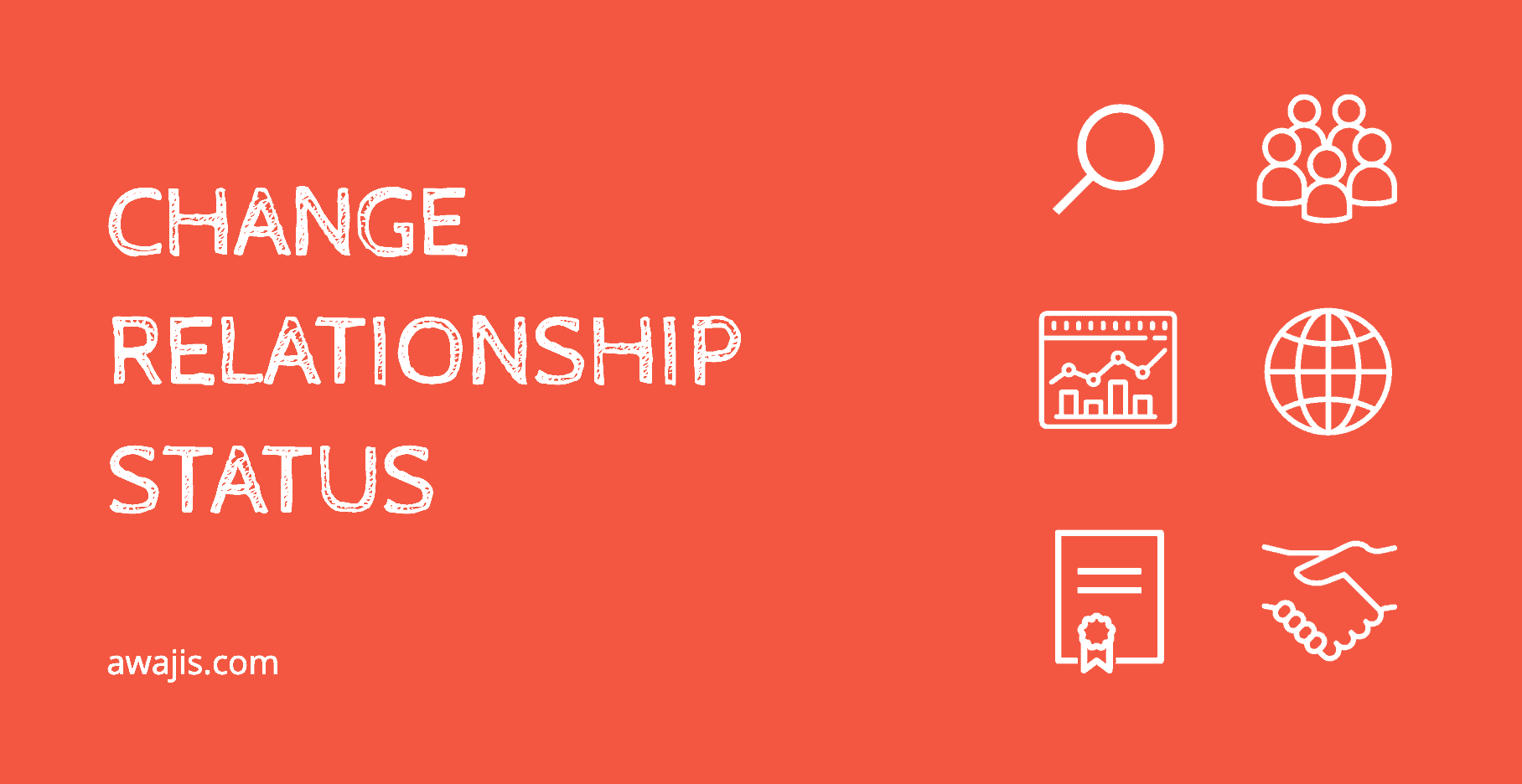
Change Facebook relationship status
Why Change Your Relationship Status?
Updating your relationship status can be a way to publicly or privately share significant life updates with your friends, family, or close circle. Some of the most common reasons people change their relationship status include:
- Entering a new relationship
- Getting engaged or married
- Breaking up or getting divorced
- Choosing to keep their relationship private
Changing Relationship Status Via Mobile Phone
- Open your Facebook Application
- Click the menu bar on the bottom right corner (iOS) or the top right corner (Android).
- Click on your username.
- Click the rectangle labeled “About.” It is below your profile picture.
- Scroll down to find the Relationships section.
If you’ve never visited this section or if you’ve not specified a partner, this box should say “Add your Relationship.”. If there is a specified partner, there should be a button on the side that says “Edit.”.
- Click whichever button appears.
- Click on your current relationship status (this should be in blue). A scroll-down menu will appear.
- Select the correct status.
Note that unless you select “Single”, “Widowed” or “Divorced”, more options will pop up, enabling you to supply more information, such as your partner’s name and your anniversary date.
- Type your partner’s name and your anniversary date.
Again, note that executing this last step will send a “Relationship Request” to your partner. Until this request is approved by your partner, your relationship will appear as “pending” when you view your own profile, and other users will not see his or her name. However, they will still see that you are in a relationship, married, etc.
- Click Save
Changing Relationship Status Via Desktop
- Visit the Facebook website and enter your login details to sign in.
- Click your username on the blue panel at the top of the page.
- Click About. It is to the right of your profile picture.
- Select Family and Relationships from the options that pop up.
You may have to scroll down a bit to find these options. They are located a little to the left once you scroll down. On clicking Family and Relationships, a window opens. This window is the RELATIONSHIP section. Your relationship status is shown here. Bring your mouse pointer to the relationship status, and you’ll observe an Edit option popping up.
- Click the Edit option
- Choose your current relationship status on the drop-down menu that pops up.
- Enter the name of your partner.
After entering your partner’s name, you can choose who gets to see your relationship status.
- Click Friends. It is right beside the “Save Changes” button below. In doing this, a list of options will come up.
- Select the option that best suits you.
- Click the Save Changes button.
The people you’ve allowed access to will now see your new relationship status. If this status changes, simply follow the stated steps to update it.
Step-by-Step Guide to Changing Your Relationship Status
1. Log into Your Facebook Account
Before making any changes, ensure you’re logged into your Facebook account on a desktop or mobile device.
2. Navigate to Your Profile
Click on your profile picture or name to access your profile page.
3. Go to the ‘About’ Section
On your profile, locate the ‘About’ tab. Click on it to reveal different categories of personal information.
4. Select ‘Family and Relationships’
Under the ‘About’ section, find and click on ‘Family and Relationships’ to access your current relationship status settings.
5. Edit Your Relationship Status
- Click on the ‘Edit’ button (pencil icon) next to your relationship status.
- Select your new relationship status from the dropdown menu. Options include:
- Single
- In a relationship
- Engaged
- Married
- In a domestic partnership
- In an open relationship
- It’s complicated
- Separated
- Divorced
- Widowed
- If you are in a relationship, engaged, or married, you may have the option to tag your partner. If you do, Facebook will send them a request to confirm the relationship update.
6. Adjust Privacy Settings
Facebook allows you to control who can see your relationship status:
- Public: Visible to everyone
- Friends: Only visible to your Facebook friends
- Only Me: Private, visible only to you
- Custom: Choose specific people or groups to share with or hide from
Adjust your settings based on your preference.
7. Save Changes
After selecting the desired relationship status and privacy settings, click ‘Save Changes’ to update your profile.
What Happens After Changing Your Relationship Status?
- If your status is public, your friends may receive a notification about the update.
- If you tag your partner, they must approve the status change before it appears on their profile.
- If you change your status to ‘Single’ or remove a partner, Facebook won’t send a direct notification, but the update will appear on your timeline unless privacy settings are adjusted.
Tips for Managing Your Relationship Status on Facebook
- Think Before You Share: Consider whether you want your relationship status to be public or private.
- Communicate with Your Partner: If you’re in a relationship, discuss the update with your partner before making changes.
- Use the ‘Only Me’ Setting for Privacy: If you want to keep your relationship status private, set it to ‘Only Me.’
- Avoid Unnecessary Drama: If you’re going through a breakup, you might want to wait before updating your status to avoid unwanted attention.
Conclusion
Changing your relationship status on Facebook is a simple process, but it’s essential to be mindful of privacy settings and personal considerations. Whether you’re sharing a happy moment or making a discreet change, Facebook gives you the flexibility to manage your relationship status the way you want.
Check out the following related articles…
Related:
Facebook Singles Dating – Singles on Facebook | Dating Sites on Facebook
Facebook Love – Facebook Love Story
