NPower Biometric: How to Download, Install and Use the Application on Your Computer.
Hello NPower Batch C applicants and business centre/ online services providers, here is an ultimate guide on successfully installing the NPower Biometric Application on your computer (laptop or desktop computer).
However, if you are using windows 7, Kindly note that this application will not work. Also, don’t try installing it on your smartphone because it won’t function.

From my observation, I’ve seen that its works perfectly well on Windows 10 and Windows 10 OS.
NOTE: This app works on 64bits system only.
SEE ALSO: How to Access Your N-power Login Portal – npvn.npower.gov.ng
How to Install the NPower Biometric App
Below is the step-by-step guide on installing the NPower biometric application on your PC.
– Firstly, https://nasimsbiometric.blob.core.windows.net/enrollment/Publish.htm to download the application.
– Secondly, download and install Biometrics Prerequisite for 64bit or 32bit A uandU digital persona Finger Print Scanner software.
– After you downloaded the above, proceed to download and install .NET Desktop Runtimes (please note that we have .NET ASP runtime, which is meant for web hosting server, and we also have .NET Desktop Runtime).
NOTE: Avoid downloading .NET ASP runtime because it will not work. However, ensure to have read the instructions carefully and download .NET Desktop Runtime 64bit or 32bit version.
Recommend: Download the Installer instead of the Binary files.
Below are the links you can click to download the installer for different Windows operating systems;
https://dotnet.microsoft.com/download/dotnet/thank-you/runtime-desktop-5.0.6-windows-x64-installer
https://dotnet.microsoft.com/download/dotnet/thank-you/runtime-desktop-5.0.6-windows-x86-installer
– Upon installing the installers, click https://nasimsbiometric.blob.core.windows.net/enrollment/Publish.htm and then click on the “Install” button after clicking the link.
This will download a setup.exe (executable file) of 8kb size.
-After the setup.exe file has finished downloading, double click on the setup.exe file and install it.
NOTE: You must have an active internet connection oo.
This will enable you to connect to the NASIMS (NPOWER) server and prompt the N-Power Batch C applicant to download the offline software.
– Lastly, switch to your system desktop and double-click on the NASIMS icon to launch the app.
Upon launching the app, the login interface will show, and all you need to do is log in with the applicant’s APPLICATION ID NUMBER and PASSWORD for verification.
Final Word
Please ensure a digital persona Finger Print Scanner is connected to your system.
Thank you for reading through. Also, check Npower Recruitment Latest Guide + News.
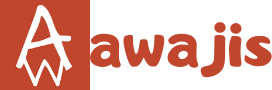
How can I get the software