How to Change Your Birthday Date on Facebook App
By: happy on February 11, 2025
Here is a Guide on How to Change Your Birthday Date On Facebook App.
You realized you had filled in the wrong date of birth by mistake when opening a new Facebook account. How will you rectify that?
How do you hide your date of birth from friends on Facebook? The following instructions will help you rectify or change your birth date on the Facebook app immediately.
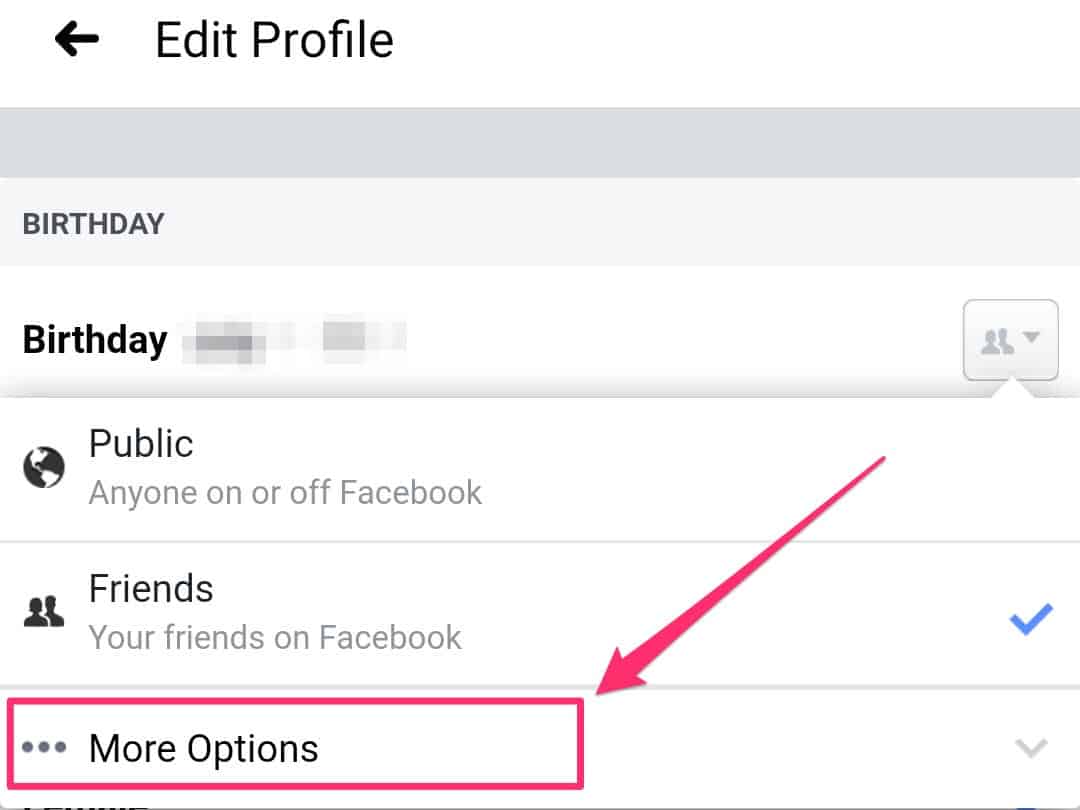
Whether you’ve entered the wrong date by mistake or your circumstances have changed, updating your birthday on Facebook is a simple process. This guide will provide you with step-by-step instructions on how to change your birthday date using the Facebook app.
Why Change Your Birthday?
You may want to change your date of birth on Facebook for any of the following reasons:
- Privacy Concerns: You may want to adjust who can see your birthday.
- Incorrect Information: If you’ve entered the wrong date initially.
- Personal Reasons: Some users prefer to keep their actual birthdays private.
How to Change Your Birthday Date on Facebook App
Here is a Step-by-Step Guide to Changing Your Birthday Date on Facebook:
1. Access Your Profile
Open the Facebook app on your device and log in to your account. Tap on the menu icon (three horizontal lines) located at the bottom right corner on iOS or the top right corner on Android devices.
2. Go to Your Profile Settings
Scroll down and tap on ‘Settings & Privacy’, then select ‘Settings’. Here, you’ll find various account settings options.
3. Edit Your Personal Information
In the ‘Settings’ menu, tap on ‘Personal Information’, which includes your contact info and basic info. Then, tap on ‘Edit’ next to your birth date.
4. Update Your Birthday
Now you can update your birth date. Tap on the existing date to bring up the date picker, where you can scroll through to select the correct month, day, and year.
5. Save Your Changes
Once you’ve selected the correct date, tap ‘Save’ at the top right corner to apply the changes. Your birthday will now be updated on your profile.
Things to Keep in Mind
- Facebook Limits: For security reasons, Facebook limits the number of times you can change your birthday. If you’ve recently changed it, you might need to wait a few days before you can change it again.
- Age Restrictions: Ensure that the new date reflects that you are at least 13 years old, which is Facebook’s minimum age requirement.
- Privacy Settings: If you don’t want your birthday to be public information, consider adjusting the privacy settings.
Alternate Steps to Take to Change Your Date of Birth on Facebook
- Head to your profile and ensure you click on your cover photo.
- Click Contact and Basic Info.
- Scroll down and click Edit next to Birth Date and Birth Year (you’ll need to hover over the information you want to edit for the Edit option to appear).
- Use the drop-down menu to change your birthday.
- Click Save Changes.
Changing your type of audience can help you restrict who views your birthday. On the menu, you will find two audience selectors that can view your birthday:
- Day and month
- Year
If your birthday is not viewed by friends, they won’t be notified of it.
How to Change Your Birthday Date On Facebook App – Problem with Changing Your Birthday?
Facebook thrives on authenticity. Facebook users are expected to give their legal name and information, such as their date of birth, so it would be easy to connect with friends. For this reason, your birth date on Facebook can be changed a few times.
Conclusion
A lot of users are having problems trying to change their birthday dates on Facebook. That’s the goal of this article. We want to show you easy ways to make changes to your birthday date on the biggest social media platform.
So, if you have just edited your birth date on Facebook, it is good to exercise patience for days or weeks before it is changed again.
Changing your birthday on the Facebook app is a quick and easy process. Just follow the steps outlined above, and you’ll have your birthday updated in no time. Remember to consider your privacy settings and the limitations set by Facebook when making changes to your personal information.
I hope this blog post has been helpful in guiding you through the process of changing your birthday date on the Facebook app. If you have any further questions or need additional assistance, Facebook’s Help Center is always there to provide support.
Recommended: How To Stop Facebook From Announcing Your Birthday To Your Friends
Also See: Birthday Message for Myself (Happy Birthday Wishes to My Dearest Self)
