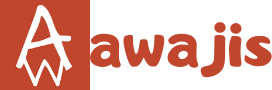When it comes to gathering folks with common interests in an online space to share ideas. Facebook groups really excel. I’m sure you agree. You have ideas you want to share with people with common interests, but how do you create a Facebook page group? This guide will put you through.
What exactly is a Facebook Group?
A Facebook Group is a private group of people who use Facebook to interact, share, and stay in touch.
People prefer to form groups based on subjects such as:
- A company or brand (often a “insider’s club”)
- Books (for example, a book club)
- Common encounters
- Sites that offer exclusive memberships
- Groups of support
In truth, there is no such thing as a “bad” topic for a group! It all relies on your objectives for the community you build.
Once you’ve determined why you want to start a Facebook Group, it’s time to create one and (if you’re a business) use it to sell your business.
Fortunately, starting a Facebook Group is simple!
Continue reading to learn how to create your own Facebook Group.
Here is the fastest way to create a new Facebook group:
While logged(you have to be logged in for this to work)
While you’re logged into your facebook account.
Step 1: Click this link (https://web.facebook.com/groups/)
Ideally, this will load up all the groups for which you are a member.
Step 2: Look at the top. The top right-hand side. You should see a green “Create Group”. Just click on that.

Step 3: A pop-up will appear. Enter the details of your new facebook group there. Read the description beside every privacy option and choose the one that suits your need.

Note: You need to add atleast one person to the group before you create it.
Step 4: Check your group name for errors (and correct if need be). Then click the blue “create” button.

Step 5: The next page will prompt you to choose an icon for the newly created group. Select one of those icons, then hit the OK button.

You can also use the skip button Your choice.
Step 6: That’s it. You should see your Facebook group. Browse around. Do the necessary edits. And invite more friends.
Thanks for visiting awajis.com
Do you find this useful? Consider using any of the share buttons below to encourage use. Do drop by later.